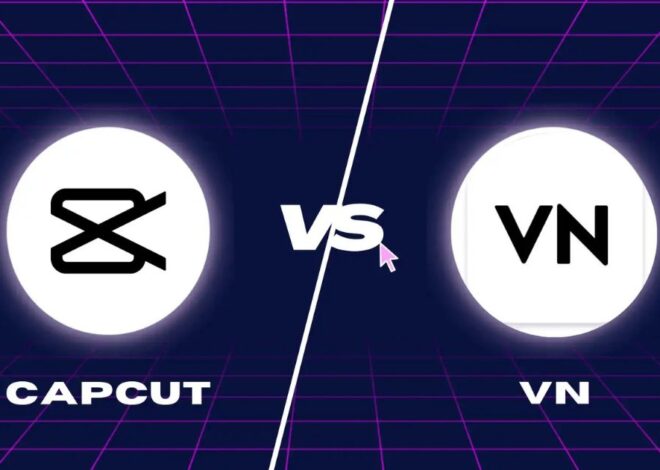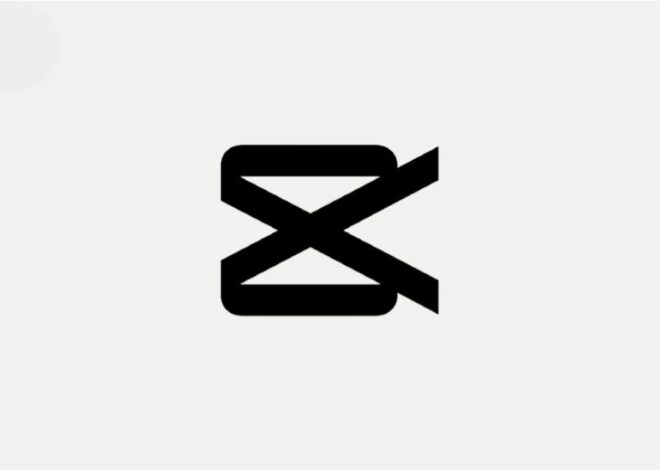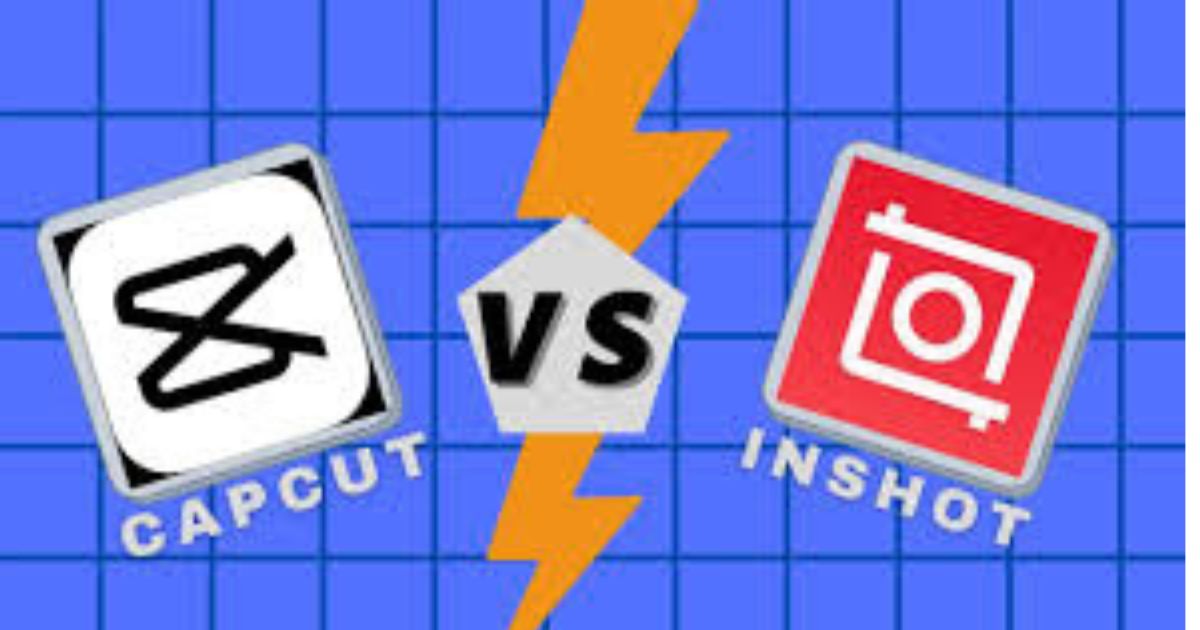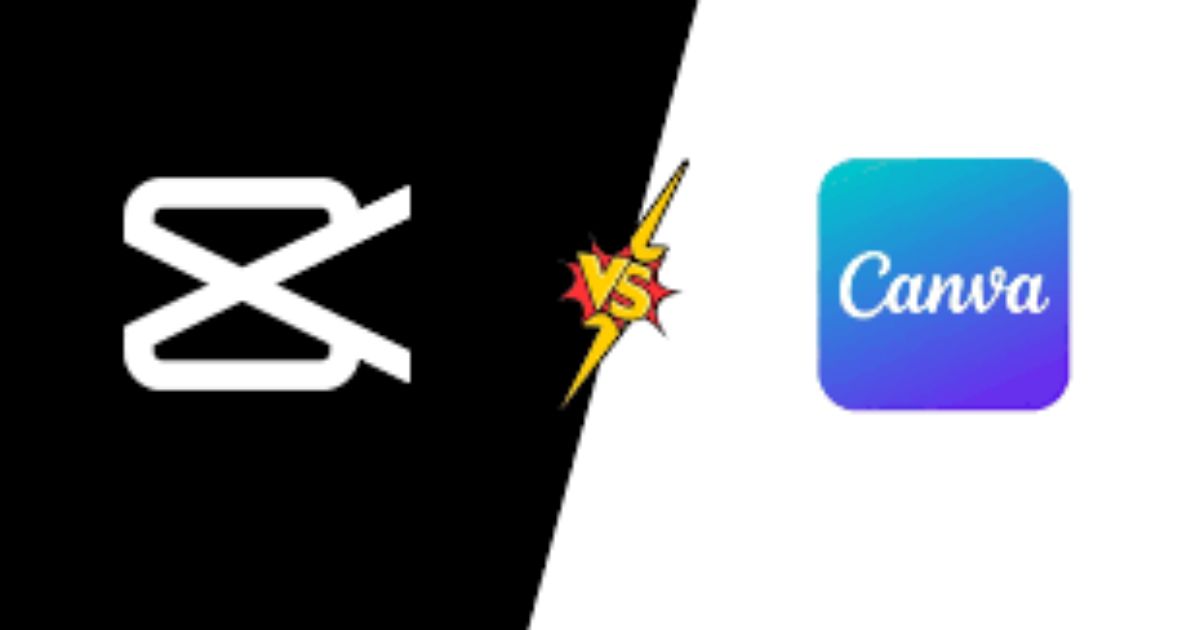
CapCut vs Canva: Which Creative Platform is Right for You
introduction
Creating content is now easier than ever, thanks to tools like CapCut and Canva. Both platforms are loved by creators worldwide but cater to slightly different needs. Whether you’re editing videos, designing graphics, or producing content for social media, knowing the strengths of each tool can help you decide which is the best fit for your goals.
1. What is CapCut?
CapCut is a video editing tool developed by ByteDance, the company behind TikTok. It’s designed to help users create polished videos with minimal effort. Originally known as Viamaker, CapCut gained popularity for its intuitive interface, making it ideal for both beginners and experienced editors.
Key Features of CapCut:
- User-Friendly Video Editing: Simplified timeline editing that doesn’t overwhelm beginners.
- Special Effects: Includes filters, transitions, and effects to make your videos stand out.
- Audio Integration: Offers soundtracks, voiceovers, and audio effects.
- Green Screen Support: Lets users replace backgrounds easily.
- Platform Integration: Seamless connection with TikTok for social media sharing.
2. What is Canva?
Canva is a graphic design platform that focuses on empowering users to create professional-looking visuals without the need for advanced design skills. Founded in 2012, Canva has become the go-to tool for individuals, businesses, and educators looking to produce everything from social media posts to presentations.
Key Features of Canva:
- Drag-and-Drop Editor: Perfect for creating designs with minimal effort.
- Templates for Every Need: Thousands of customizable templates for social media, posters, and more.
- Graphics and Elements: Access to a vast library of icons, illustrations, and stock photos.
- Collaboration Tools: Team collaboration features for shared projects.
- Video Editing: Basic video editing functionality for adding effects, text, and music to clips.
Available on web browsers, mobile devices, and desktop apps, Canva offers incredible versatility.
3. CapCut vs Canva: Core Differences
Purpose
- CapCut specializes in video editing and is tailored for creating engaging videos, especially for platforms like TikTok, Instagram Reels, and YouTube.
- Canva, on the other hand, is a graphic design tool that excels in making stunning visuals such as posters, infographics, and presentations.
Interface
- CapCut’s interface is video-focused, featuring a timeline for editing. It’s straightforward and ideal for visual storytelling.
- Canva’s interface revolves around drag-and-drop design, making it simple for non-designers to create polished visuals.
Learning Curve
- CapCut: Beginner-friendly but requires some familiarity with video editing basics for more advanced features.
- Canva: Almost anyone can get started immediately, even with no prior experience.
4 Pricing
CapCut:
CapCut is free to use, with no watermarks or restrictions on exporting videos. However, its CapCut Pro version offers premium effects, fonts, and advanced editing tools for a subscription fee.
- Free Plan: Includes all the basics needed for video editing.
- Pro Plan: Costs approximately $7.99/month (pricing may vary by region).
Canva:
Canva has a freemium model, meaning many features are free, but premium options are available through Canva Pro.
- Free Plan: Access to basic templates, graphics, and editing tools.
- Pro Plan: Costs $12.99/month, offering additional features like premium templates, brand kits, and content scheduling.
5 Ease of Use
Both tools are designed to be user-friendly, but their interfaces cater to different creative processes.
- CapCut: The editing timeline may be intimidating for first-time video editors, but once users understand the basics, it’s a breeze. CapCut’s guided tools, like auto-captions and preset effects, further simplify the process.
- Canva: Canva’s drag-and-drop editor is extremely intuitive, making it an excellent choice for anyone—even those with no design background.
6. Who Should Use CapCut?
CapCut is best suited for:
- Content Creators: Those who produce short-form videos for platforms like TikTok, Instagram, or YouTube Shorts.
- Social Media Enthusiasts: Anyone looking to enhance their videos with effects, music, and transitions.
- Beginners in Video Editing: Its simple tools make video editing accessible to newcomers.
If your focus is on videos or you need an app with seamless TikTok integration, CapCut is the clear choice.
7. Who Should Use Canva?
- Businesses: Perfect for creating marketing materials, social media posts, and presentations.
- Educators and Students: A fantastic tool for creating reports, posters, and infographics.
- Social Media Managers: Canva’s templates make it easy to produce eye-catching posts in minutes.
- Beginner Designers: It’s accessible to anyone who wants to make professional-looking visuals without design experience.
8. CapCut and Canva: Can They Work Together?
Yes, absolutely! CapCut and Canva can complement each other for an all-rounded creative experience. For example:
- Use Canva to design engaging thumbnails, social media posts, or presentation slides.
- Edit your videos in CapCut for a polished final product.
By combining their strengths, you can create a cohesive brand identity across both video and graphic formats.
9. Verdict: Which Should You Choose?
The choice between CapCut and Canva depends on your creative needs:
- Choose CapCut if your primary goal is to create engaging, professional-quality videos for platforms like TikTok or Instagram.
- Choose Canva if you’re looking to design stunning graphics, posters, or presentations effortlessly.
For multi-purpose creators who work with both videos and graphics, using both tools might be the best
Conclusion
Choosing between CapCut and Canva depends on your specific creative needs. If you’re focused on creating engaging videos with dynamic effects and seamless social media integration, Capco is the ideal choice. On the other hand, if you prioritize creating graphics, presentations, or social media visuals with ease and versatility, Canva should be your go-to tool. Both platforms are incredibly user-friendly and offer powerful features, making them accessible to beginners and professionals alike. For those who want the best of both worlds, combining CapCut and Canva can elevate your content to new heights.
FAQs
1. Is CapCut completely free to use?
Yes, CapCut offers a robust free version with no watermarks or major restrictions. However, CapCut Pro, which includes advanced features and effects, is available for a subscription fee.
2. Can Canva edit videos like CapCut?
Canva has basic video editing tools, such as trimming clips, adding text, and incorporating music. However, it lacks the advanced video editing features found in CapCut, such as timeline editing, green screen effects, and advanced transitions.
3. Which platform is better for social media content?
Both are great for social media:
- CapCut is better for creating short, engaging videos for platforms like TikTok, Instagram Reels, and YouTube Shorts.
- Canva excels at creating visually appealing graphics and templates for posts, stories, and banners.
4. Can I use CapCut and Canva together?
Yes! You can use Canva to design elements like video thumbnails or intro slides and then edit your videos in CapCut for a polished final result. They complement each other well.
5. Do I need design experience to use Canva or CapCut?
No, both platforms are designed for beginners. Canva’s drag-and-drop interface makes graphic design simple, while CapCut’s guided tools and templates make video editing accessible.
6. Can I collaborate with a team on Canva or CapCut?
- Canva: Yes, Canva has robust collaboration features, especially with Canva Pro, where teams can share designs and work simultaneously.
- CapCut: Collaboration features are limited, and most projects are edited individually.
7. Are there any alternatives to Canva and CapCut?
- Alternatives to CapCut: Adobe Premiere Rush, iMovie, InShot.
- Alternatives to Canva: Adobe Spark, Visme, Crello (now VistaCreate).
8. Which platform is better for beginners?
Both are beginner-friendly:
- Canva is slightly easier for those with no prior design or editing experience.
- CapCut has a learning curve for advanced video features but is still accessible for beginners with simple needs.
9. What devices can I use CapCut and Canva on?
- CapCut: Available on mobile (iOS and Android) and desktop (Windows and macOS).
- Canva: Available on web browsers, mobile apps, and desktop applications.
10. Is it worth upgrading to Pro versions?
It depends on your needs:
- CapCut Pro is useful for advanced video editors who want premium effects and features.
- Canva Pro is highly beneficial for professionals and teams, offering premium templates, brand kits, and enhanced collaboration tools.