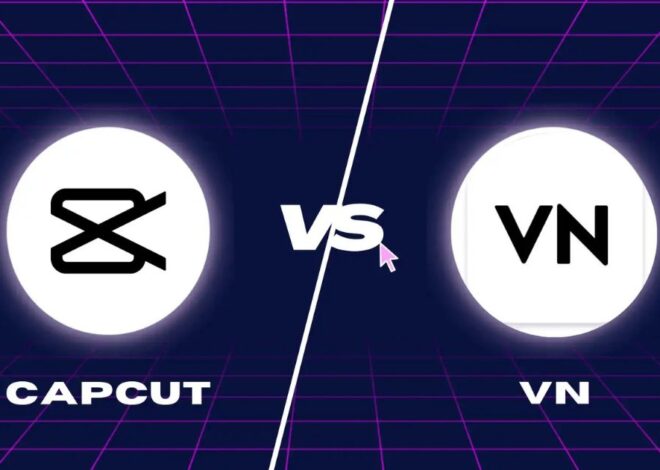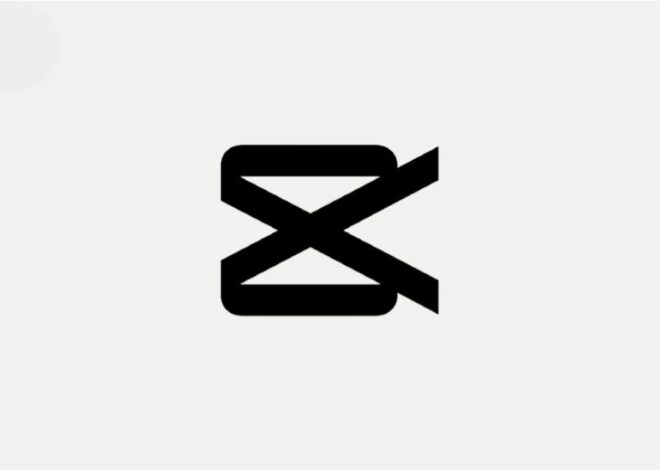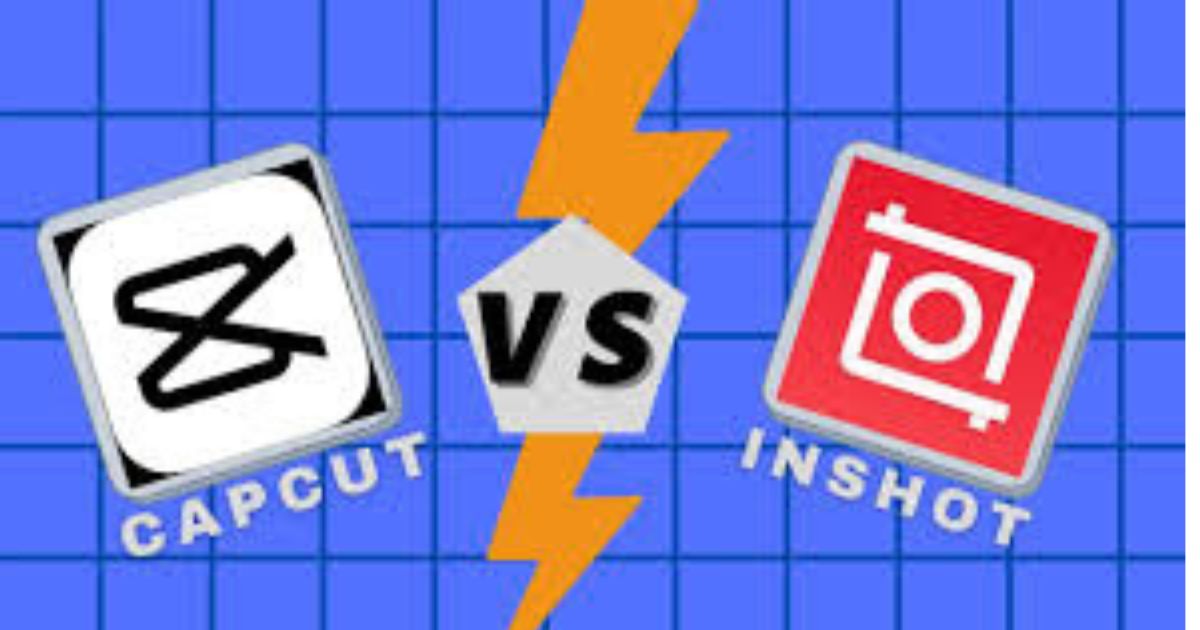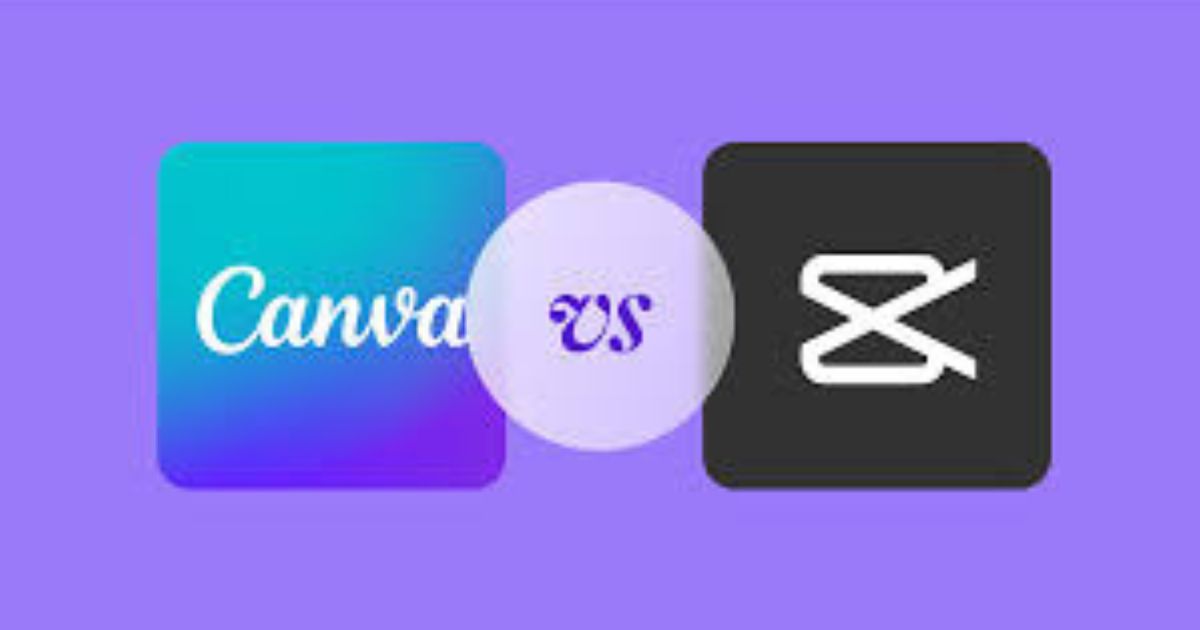
CapCut vs Canva: Which Tool is Better for Video Editing?
Introduction
In the world of digital content creation, two of the most popular tools for video editing and design are CapCut and Canva. While both platforms allow users to create impressive content, they cater to slightly different needs and skill levels. CapCut is often favored for its video editing capabilities, while Canva is renowned for graphic design and visual content creation. But when it comes to video editing, how do these two tools compare? Which one is better suited for your editing needs? In this article, we’ll compare CapCut and Canva in terms of their features, ease of use, pricing, and more, helping you decide which tool is the best fit for your video editing projects.
Overview of CapCut and Canva
CapCut: An Overview
CapCut is a video editing app developed by ByteDance, the creators of TikTok. Initially launched as a mobile video editing app, CapCut has gained massive popularity among video creators due to its user-friendly interface, powerful editing features, and integration with social media platforms like TikTok and Instagram. CapCut is available for both Android and iOS devices and has become an essential tool for mobile video editors, offering an impressive range of editing tools that rival professional desktop software.
CapCut allows users to trim, cut, merge, speed up, or slow down clips, add transitions, apply visual effects, and much more. It also features tools for audio editing, keyframe animation, and green-screen effects, making it suitable for both casual users and more advanced video editors.
Canva: An Overview
Canva is a versatile graphic design platform that is widely used for creating all kinds of visual content, including social media posts, presentations, posters, and more. In recent years, Canva has expanded its features to include basic video editing tools. While Canva may not have the advanced video editing capabilities of specialized tools like CapCut, it is incredibly popular for those looking for an easy and quick way to create video content, especially for social media.
Canva allows users to create video presentations, slideshows, and short video content by combining text, images, and clips. It features simple drag-and-drop functionality, customizable templates, and access to a library of stock videos, photos, and music. Although Canva’s video editing features are limited compared to CapCut, it remains an excellent option for those who need basic editing tools with a focus on design and graphics.
Key Features Comparison
Video Editing Capabilities: CapCut vs Canva
CapCut
Trimming and Cutting: CapCut offers precise trimming and splitting tools, allowing users to cut unwanted portions from their videos easily.
Transitions and Effects: CapCut includes a wide range of transitions like fade, zoom, and slide, along with advanced visual effects, such as glitch, slow motion, and more.
Audio Editing: CapCut provides robust audio editing options, including adding background music, sound effects, voiceovers, and adjusting audio levels.
Keyframing and Animation: CapCut allows for advanced animations with keyframes, giving users the ability to animate text, images, and video clips.
Green Screen (Chroma Key): CapCut’s green screen feature allows users to replace backgrounds, a useful tool for creating special effects and professional-looking content.
Multi-Layer Editing: CapCut supports multi-layer editing, allowing users to overlay multiple clips and elements like images, video clips, and text.
Canva
Basic Video Editing: Canva’s video editing tools are more basic compared to CapCut. You can cut clips, adjust the video’s length, and combine multiple clips into one video.
Text and Graphics: Canva excels in adding text, graphics, and animations to videos. You can add captions, titles, and custom-designed elements easily, making it ideal for creating marketing videos or social media content.
Templates and which is perfect for those who want to quickly create visually appealing videos.
Audio and Music: While Canva allows users to add music and sound effects to videos, its audio editing capabilities are not as advanced as those in CapCut.
Drag-and-Drop Interface: Canva’s interface is designed for ease of use, with drag-and-drop functionality making it simple to assemble video clips.
Ease of Use: Which Tool is More User-Friendly?
CapCut
CapCut is designed with both beginners and experienced editors in mind. Its mobile-first approach means that its interface is optimized for small screens, making it easy to edit videos on-the-go. Although it offers advanced features like keyframe animation and multi-layer editing, the interface remains clean and easy to navigate. However, for complete beginners, there might be a learning curve when it comes to using advanced features
Canva
Canva’s interface is incredibly user-friendly, even for those with no design experience. The drag-and-drop functionality makes it easy to place elements on the canvas, and its simple video editing tools can be quickly learned. Canva is ideal for beginners or those who need a fast and efficient way to create simple video content without diving into advanced video editing techniques. However, advanced users might find Canva’s video editing options limiting compared to CapCut.
Pricing: Which Tool Offers More Value?
CapCut
CapCut is completely free to use. It doesn’t require a subscription or offer in-app purchases, making it an excellent choice for users who want powerful video editing features without any financial commitment. The app does contain some ads, but they are minimal and don’t disrupt the editing experience.
Canva
Canva operates on a freemium model. While the basic version of Canva is free to use, many of its advanced features, such as access to premium templates, stock media, and additional export options, require a Pro subscription. The Pro version of Canva is priced at a monthly or yearly fee, which could be a downside for users looking for a completely free video editing tool. However, for those who already use Canva for graphic design, upgrading to Canva Pro can provide access to additional features for both design and video editing.
Performance and Exporting
CapCut
CapCut allows for high-quality video exports, with resolutions up to 1080p. The app processes videos fairly quickly, even with multiple layers or effects applied. Exporting is straightforward, and users can save their projects to their devices or directly share them to social media platforms like TikTok.
Canva
Canva also offers high-quality video exports, but the video resolution may be limited to 720p for free users. Exporting is easy, and you can save your videos in various formats, including MP4. Canva’s strength lies in its ability to create videos quickly, but the lack of advanced exporting options for free users could be a downside for those creating more complex content.
Conclusion
Both CapCut and Canva are great tools, but they serve slightly different purposes. CapCut is a powerful video editing app with advanced features, making it ideal for users who want more control over their video projects. Whether you’re a beginner or a professional, CapCut’s user-friendly interface and advanced editing tools provide everything you need to create high-quality videos.
On the other hand, Canva is an excellent tool for quick and easy video creation, especially for those who are already familiar with its design tools. While it may not offer the same depth of video editing capabilities as CapCut, Canva’s drag-and-drop interface, customizable templates, and stock media library make it a top choice for social media content, presentations, and simple video edits.
FAQs
Q1: Which app is better for social media content creation, CapCut or Canva?
Both apps are great for social media content. CapCut is perfect for detailed video edits with transitions, effects, and keyframes. Canva is better for creating quick, polished content with text, graphics, and templates.
Q2: Can Canva replace CapCut for video editing?
While Canva is a good option for basic video editing, it lacks the advanced features found in CapCut, such as multi-layer editing and green-screen effects. If you need professional-level editing, CapCut is the better choice.
Q3: Is CapCut free to use?
Yes, CapCut is completely free with no hidden costs or premium subscription required.
Q4: Does Canva have a free version?
Yes, Canva offers a free version with basic features. However, many advanced tools and stock media are available only with a Pro subscription.
Q5: Which app is better for beginners?
Canva is more user-friendly for beginners, especially those interested in simple design and video creation. CapCut requires a bit more learning but provides advanced video editing capabilities.