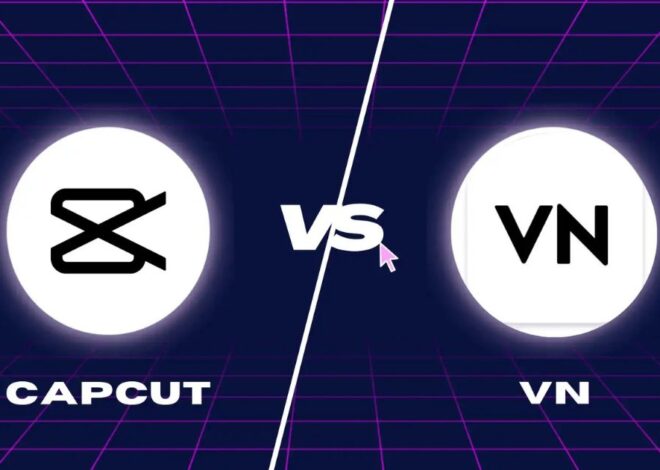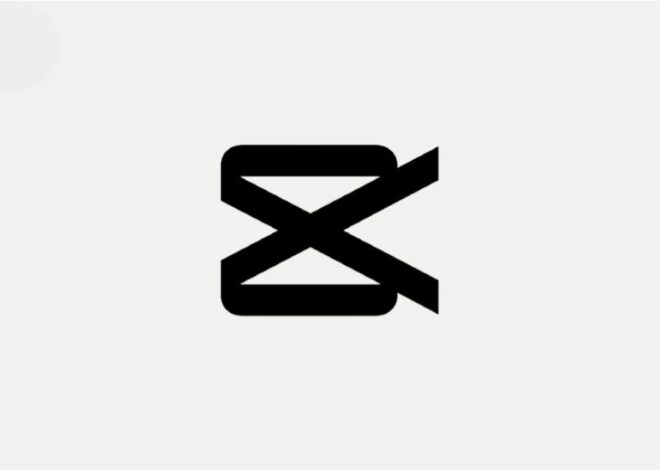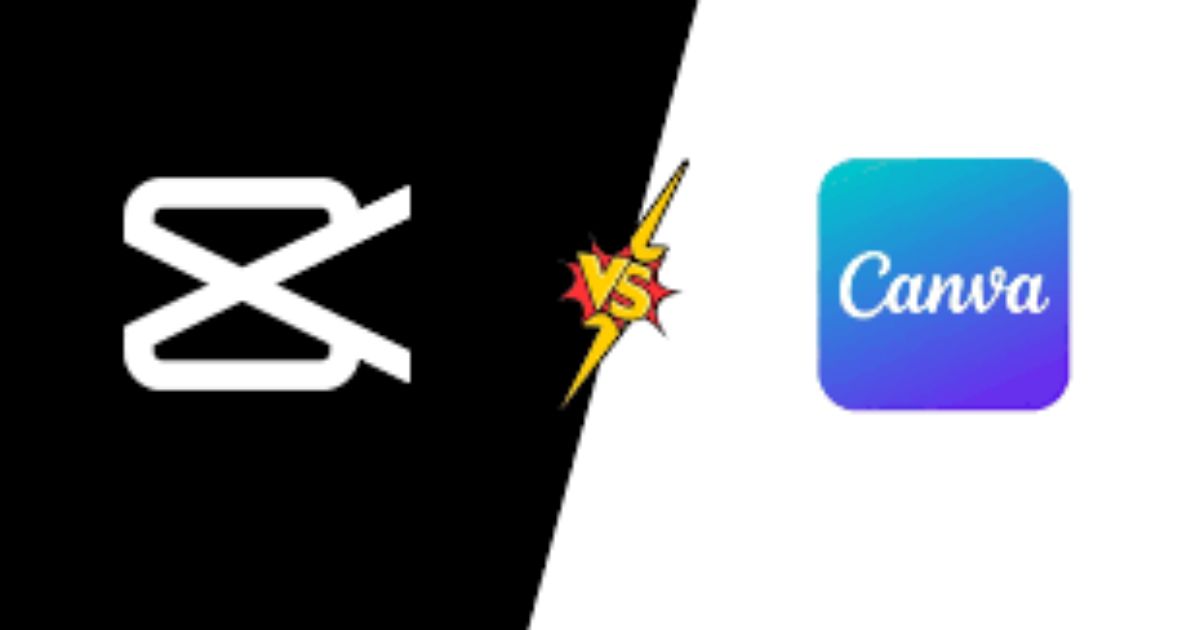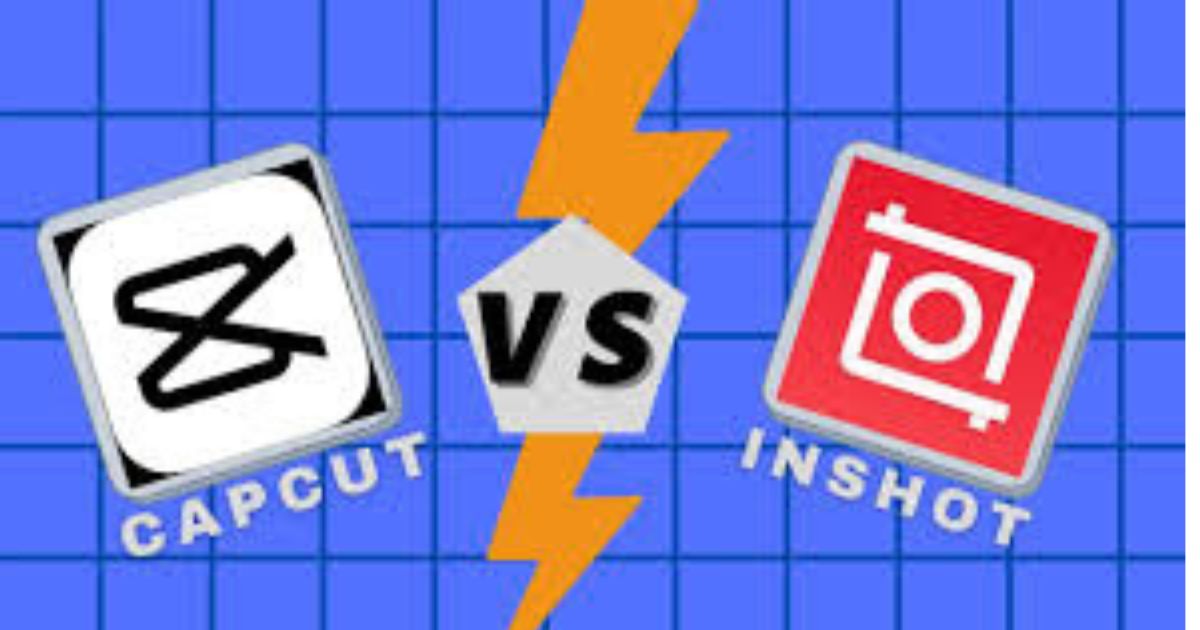
CapCut vs InShot: Which Video Editing App is Right for You?
When it comes to video editing apps, CapCut and InShot are two of the most popular choices available today. Both apps cater to content creators who want to make visually stunning videos without the need for expensive software or professional editing skills. Whether you’re editing videos for social media, YouTube, or personal projects, choosing the right app is essential.
Overview of CapCut and InShot
What is CapCut?
CapCut is a free video editing app developed by ByteDance, the creators of TikTok. It’s widely used for creating short, engaging videos, particularly for social media platforms. CapCut stands out for its advanced features like keyframe animations, speed controls, and chroma key (green screen editing), all packed into an easy-to-use interface.
What is InShot?
InShot is another popular video editing app known for its simplicity and efficiency. It’s ideal for beginners who want quick and straightforward edits. InShot offers tools for trimming, adding music, filters, and text, making it perfect for editing photos and videos for Instagram, YouTube, and other social media platforms.
Feature Comparison
Here’s a side-by-side look at the features offered by CapCut and InShot:
1: User Interface (UI) and Ease of Use
- CapCut: CapCut’s interface is clean and professional, making it easy for beginners and experienced users alike. The drag-and-drop functionality and organized tools enhance usability.
- InShot: InShot’s interface is simpler and more beginner-friendly. It’s straightforward, with minimal learning required to get started.
Winner: InShot for simplicity; CapCut for versatility.
2: Editing Tools
- CapCut: Offers advanced editing features like keyframes, chroma key, motion tracking, and speed ramping. These tools allow for highly creative and professional-level editing.
- InShot: Provides basic editing tools like trimming, cutting, and merging, along with effects, filters, and speed controls. However, it lacks more advanced features like chroma key and keyframe animation.
- Winner: CapCut for its advanced editing capabilities.
3: Effects and Filters
- CapCut: Includes a wide range of effects, transitions, and filters. It also updates regularly with new features, keeping the library fresh and modern.
- InShot: Offers a decent collection of filters and effects, but it’s smaller compared to CapCut. Most effects are straightforward and cater to casual creators.
- Winner: CapCut for its variety and quality.
4: Text and Subtitles
- CapCut: CapCut provides dynamic text animations and customizable subtitle options, making it ideal for creating engaging captions.
- InShot: InShot allows users to add text and captions, but the options for animations and customizations are more limited.
- Winner: CapCut for better text animation and customization.
5: Audio Features
- CapCut: Allows adding background music, sound effects, and voiceovers. It also supports syncing audio to video through waveform visualization.
- InShot: Offers basic audio tools, including background music and voiceovers. However, advanced audio editing features are missing.
- Winner: CapCut for its advanced audio tools.
6: Export Quality
- CapCut: Supports high-quality video exports, including 4K resolution.
- InShot: Offers video exports up to 1080p resolution, which is sufficient for most users but limited for professional projects.
- Winner: CapCut for higher resolution support.
7: Pricing
- CapCut: Completely free, with no hidden costs for most features. Some advanced features may require logging in.
- InShot: Free to download, but many features (like removing watermarks and accessing premium filters) require a subscription or one-time payment.
- Winner: CapCut for being entirely free.
Pros and Cons
CapCut Pros:
- Free to use.
- Advanced editing features like keyframes and chroma key.
- High-quality exports, including 4K resolution.
- Frequent updates with new tools and effects.
CapCut Cons:
- Can feel overwhelming for beginners due to the number of features.
- Requires more processing power for smooth editing.
InShot Pros:
- Simple and user-friendly interface.
- Great for basic edits and quick projects.
- Ideal for beginners and casual creators.
InShot Cons:
- Limited advanced editing tools.
- Some features require a paid subscription.
- No support for 4K video exports.
Which App Should You Choose?
- Choose CapCut if: You’re looking for advanced features, high-resolution exports, and a professional-level editing experience for free. It’s perfect for TikTok creators, YouTubers, and anyone who needs more control over their video edits.
- Choose InShot if: You’re a beginner or casual creator who needs a simple and quick solution for editing videos. It’s great for creating Instagram Stories, short clips, and other basic projects.
Conclusion
Both CapCut and InShot are excellent video editing apps, but they cater to different audiences. CapCut shines with its advanced features and high-quality exports, making it ideal for professional creators and social media influencers. On the other hand, InShot is perfect for beginners or casual users who want a straightforward editing experience.
Your choice ultimately depends on your editing needs and skill level. If you’re just starting out and need something simple, go for InShot. If you’re ready to explore advanced editing and want a free, powerful tool, CapCut is the way to go.
FAQs
1: Which app is better for TikTok videos?
CapCut is better for TikTok because it offers advanced features like keyframe animations and special effects tailored for creative content.
2: Can I use CapCut and InShot for free?
CapCut is completely free, while InShot has a free version with limited features. To unlock all features in InShot, you need a subscription.
3: Which app supports 4K exports?
CapCut supports 4K video exports, while InShot only supports up to 1080p.
4: Is InShot easier to use than CapCut?
Yes, InShot has a simpler interface, making it more beginner-friendly compared to CapCut’s feature-rich design.
5: Can I use these apps on a PC?
CapCut has a dedicated PC version, while InShot is primarily designed for mobile devices. However, InShot can be used on a PC via an emulator.
6: Which app is better for professional editing?
CapCut is better for professionals due to its advanced tools like keyframe animation, chroma key, and high-resolution exports.