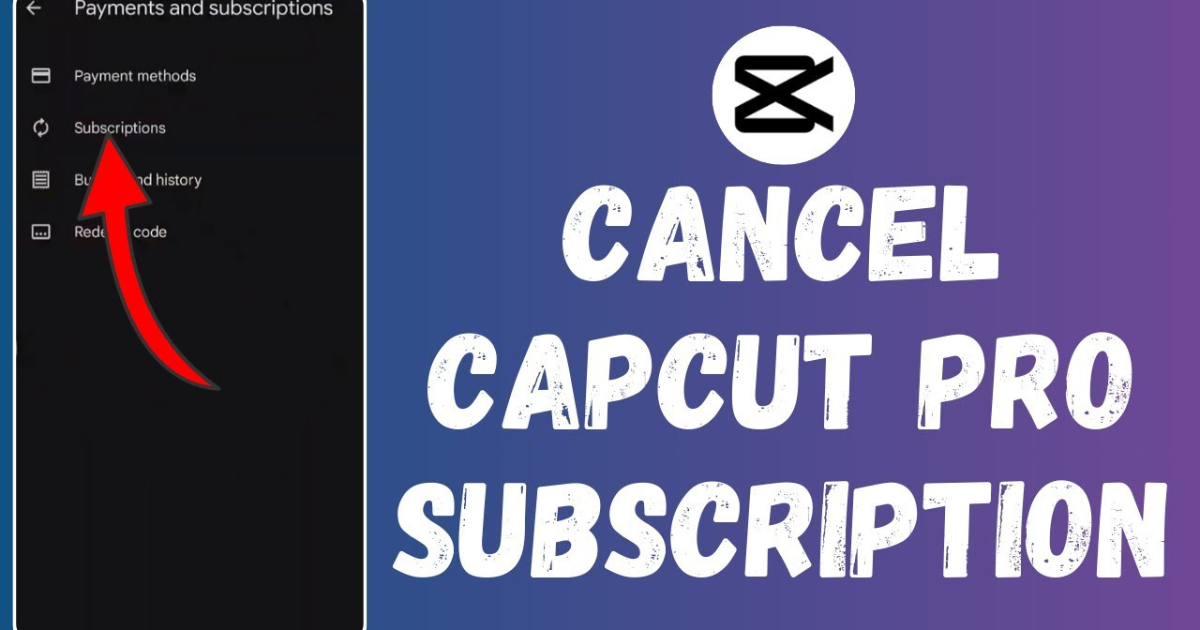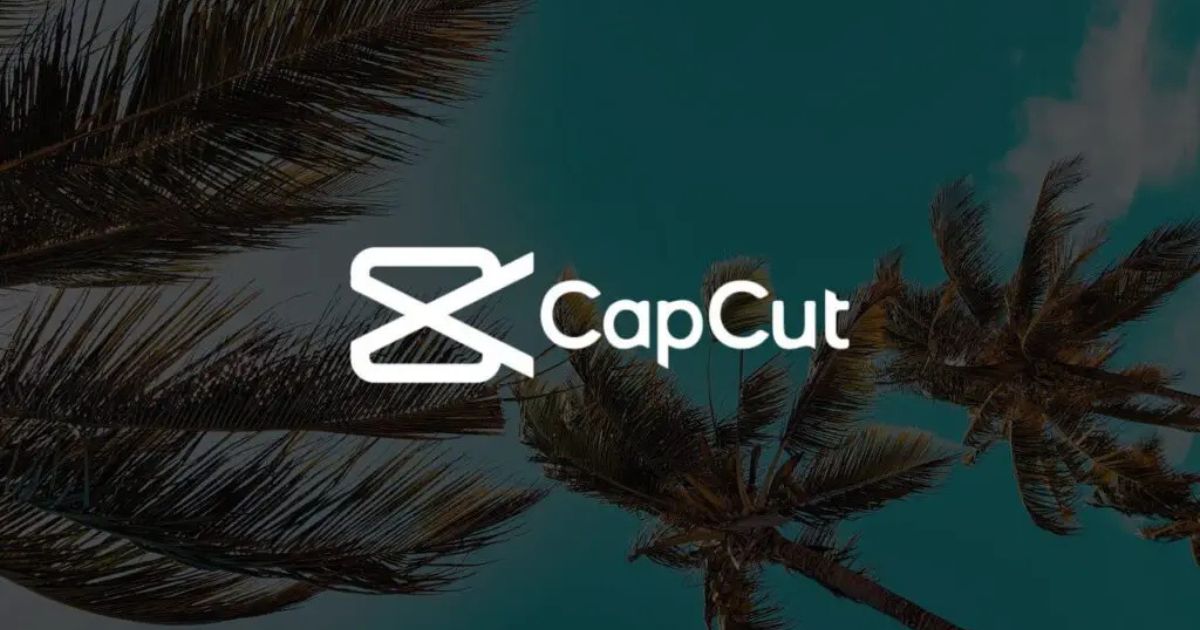
How to Cancel Your CapCut Pro Subscription and Get a Refund
Introduction
CapCut is a popular video editing app used by creators around the world. While CapCut offers a free version with plenty of features, many users opt for the Pro version to access additional tools and advanced editing options. However, sometimes you might find that you no longer need the Pro version, or perhaps you’re not satisfied with the features it offers. In these cases, you may want to cancel your CapCut Pro subscription and request a refund.
Why Would You Want to Cancel Your CapCut Pro Subscription?
Before diving into the process, it’s important to understand why you might want to cancel your CapCut Pro subscription. Some common reasons include:
- Unnecessary Features: You might find that the features in CapCut Pro are not essential for your video editing needs.
- Pricing: The subscription cost may no longer fit your budget, and you might prefer to switch to the free version.
- User Experience: Perhaps you’re not happy with the Pro features or feel the app doesn’t meet your expectations.
- No Longer Editing: If you’re not editing videos as often as you used to, the Pro version may no longer seem necessary.
Whatever the reason, canceling your subscription and getting a refund (if eligible) is a straightforward process.
How to Cancel CapCut Pro Subscription on iOS
Step 1: Open the Settings App
To cancel your CapCut Pro subscription on an iPhone or iPad, start by opening the Settings app. You can find this app on your home screen.
Step 2: Access Your Apple ID
Once you’re in the Settings app, tap on your name at the top of the screen to open your Apple ID settings.
Step 3: Go to Subscriptions
In the Apple ID menu, tap on Subscriptions. This will show you a list of all active subscriptions linked to your Apple ID.
Step 4: Find CapCut Pro Subscription
Scroll through the list until you find your CapCut Pro subscription. Tap on it to open the subscription details.
Step 5: Cancel Subscription
At the bottom of the CapCut Pro subscription details page, you will see the option to Cancel Subscription. Tap this button and follow the prompts to confirm the cancellation.
Once you cancel, your CapCut Pro subscription will continue to be active until the end of your current billing cycle, but it will not renew.
Step 6: Request a Refund (Optional)
To request a refund for the subscription you’ve already paid for, follow these steps:
- Open your web browser and go to the Apple Report a Problem website:
- Log in with your Apple ID.
- Find your CapCut Pro subscription under the Purchase History section.
- Select the purchase you’d like to get refunded for.
- Follow the instructions to request a refund.
Apple will review your request and, if it qualifies, you should receive the refund within a few days.
How to Cancel CapCut Pro Subscription on Android
Step 1: Open the Google Play Store
On your Android device, open the Google Play Store app. You can find the Play Store icon on your home screen or in your app drawer.
Step 2: Go to Your Profile
Once inside the Play Store, tap on your profile icon in the upper-right corner of the screen. This will open a menu with various options.
Step 3: Select Subscriptions
In the menu, tap on Payments & Subscriptions, then select Subscriptions. Here you’ll find a list of all your active subscriptions.
Step 4: Find CapCut Pro Subscription
Scroll through the list of subscriptions and tap on CapCut Pro to open the subscription details.
Step 5: Cancel Subscription
On the subscription details page, you will see the option to Cancel Subscription. Tap this button and follow the prompts to confirm the cancellation.
Your CapCut Pro subscription will continue until the end of your billing cycle, but it won’t renew after that.
Step 6: Request a Refund (Optional)
To request a refund, you can do so directly through Google Play:
- Open the Google Play Store on your device.
- Tap on your profile icon and go to Payments & Subscriptions.
- Select Subscriptions and find CapCut Pro in your active subscriptions.
- Tap Report a Problem and choose the issue related to your subscription.
- Follow the prompts to request a refund.
Google will review your request and, if it’s approved, issue a refund to your payment method.
Understanding CapCut’s Refund Policy
CapCut, like most subscription-based services, has specific refund policies. Here are some key points to remember:
- Refund Eligibility: Refunds are typically granted if the cancellation is done within a specific window, such as 48 hours after the subscription charge. However, this may vary depending on your platform (iOS or Android).
- Subscription Charges: If you cancel your subscription before the next billing cycle but after you’ve been charged, you may not receive a refund for that payment. However, you will still have access to the Pro features until the end of the current period.
- Trial Period: If you’re within the trial period of CapCut Pro, you may be able to cancel and avoid charges altogether. Be sure to check when your trial ends to avoid unnecessary charges.
Tips for Managing Your CapCut Pro Subscription
- Check Renewal Dates: Always check the renewal date for your CapCut Pro subscription so you can cancel before the next billing cycle if you no longer want to continue.
- Try the Free Version: If you’re unsure about canceling, consider switching to the free version of CapCut to continue using the app without the Pro features.
- Keep Track of Subscriptions: Use the subscription management tools on your phone (iOS or Android) to stay on top of your active subscriptions and avoid unwanted charges.
Conclusion
Canceling your CapCut Pro subscription is simple and can be done directly through your phone’s settings on either iOS or Android. If you’ve changed your mind and want to request a refund, both Apple and Google offer easy ways to do so through their platforms.
Whether you’re canceling CapCut Pro due to pricing, lack of use, or simply wanting to switch to the free version, following the steps outlined in this guide will ensure you can manage your subscription efficiently.
FAQs
Q1. Can I get a refund if I cancel my CapCut Pro subscription after being charged?
Refund eligibility depends on your platform (iOS or Android) and the timing of your cancellation. If you cancel soon after being charged, you may qualify for a refund. Be sure to check the refund policies on the respective platform.
Q2. How do I cancel my CapCut Pro subscription on an iPhone?
To cancel your CapCut Pro subscription on an iPhone, go to Settings > Apple ID > Subscriptions, find CapCut Pro, and tap Cancel Subscription.
Q3. How do I cancel my CapCut Pro subscription on Android?
To cancel your CapCut Pro subscription on Android, open the Google Play Store, go to Payments & Subscriptions > Subscriptions, select CapCut Pro, and tap Cancel Subscription.
Q4. How can I request a refund for my CapCut Pro subscription?
You can request a refund by visiting the Apple Report a Problem site for iOS or the Google Play Store Help page for Android. Follow the instructions to report the issue and request a refund.
Q5. Will I still have access to CapCut Pro features after I cancel?
Yes, you will still have access to CapCut Pro features until the end of your current billing period. After that, your subscription will be canceled, and you will no longer have access to Pro features unless you resubscribe.