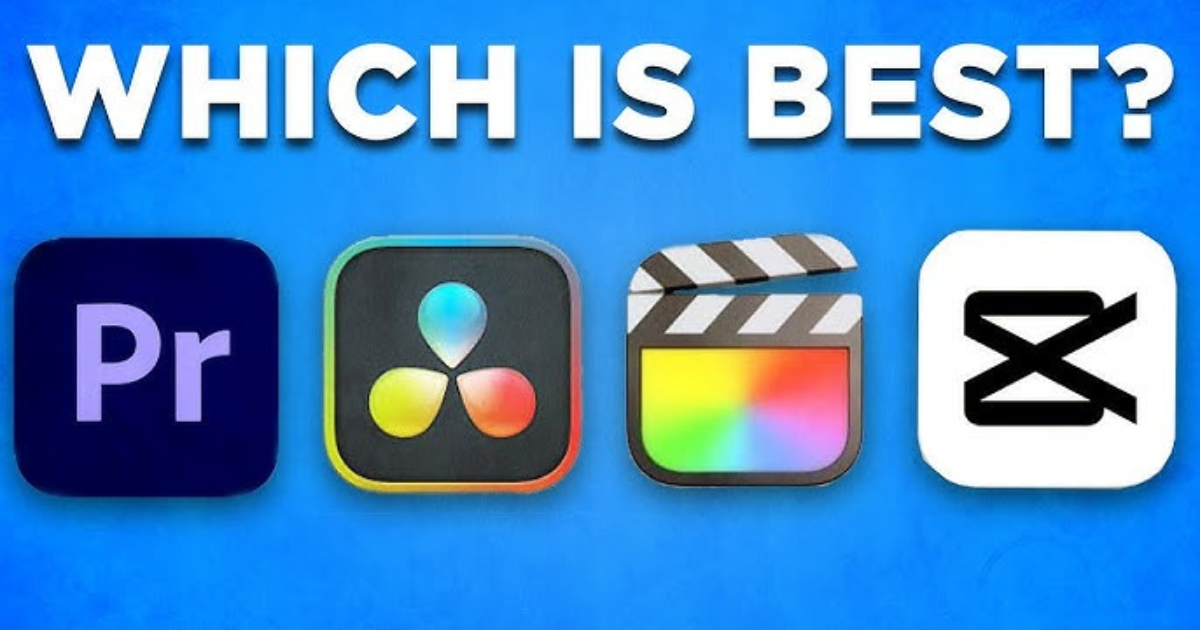
How to Find the Best Video Editing Software for Your Needs
Introduction
Finding the right video editing software can feel overwhelming, especially with so many options on the market. Whether you’re a beginner looking to create simple videos or a professional seeking advanced tools, the right software can make all the difference. In this guide, we’ll help you navigate the options and find the best video editing software tailored to your specific needs.
1. Identify Your Purpose
Before diving into the world of video editing software, take a moment to think about why you need it. Your purpose will determine which features are essential and which ones you can skip.
- For Beginners: If you’re new to video editing, look for software with an intuitive interface and tutorials to help you get started. Basic trimming, transitions, and text overlays might be all you need.
- For Professionals: Professionals creating cinematic films or intricate projects will need advanced tools like multi-track editing, motion graphics, and color grading.
- For Social Media Creators: Software with built-in templates, quick export options, and social media aspect ratios will save time and effort.
- For Gamers: If you’re editing gameplay footage, consider software with screen recording features and seamless integration with platforms like YouTube or Twitch.
2. Decide on Your Budget
Video editing software comes in a wide price range, from free tools to premium packages costing hundreds of dollars. Here’s how to decide:
- Free Software: Tools like iMovie (Mac) or DaVinci Resolve (basic version) offer excellent features without any cost. These are great for hobbyists or beginners.
- Affordable Paid Options: Software like Filmora or Movavi offers budget-friendly packages with more advanced tools for users who want to step up their editing game.
- Premium Software: Programs like Adobe Premiere Pro or Final Cut Pro are industry standards, offering professional-grade features but at a higher price. These are ideal for serious creators.
3. Consider Your Operating System
Your computer’s operating system will influence your choice of software. Not all programs work on both Windows and macOS.
- Windows Users: Options like Adobe Premiere Pro, Filmora, and DaVinci Resolve work seamlessly on Windows.
- Mac Users: Mac-exclusive software like Final Cut Pro is optimized for macOS, but cross-platform tools like Adobe Premiere Pro and iMovie are also excellent.
- Linux Users: Open-source tools like Kdenlive or OpenShot are reliable choices for Linux systems.
4. Look at Key Features
- Ease of Use: Beginners need a user-friendly interface with drag-and-drop functionality.
- Advanced Tools: Professionals may require features like 3D editing, motion tracking, and advanced color grading.
- Audio Editing: A built-in audio editor for syncing soundtracks, removing background noise, or adding effects is crucial for polished videos.
- Export Options: Ensure the software supports various file formats and resolutions, including 4K or even 8K.
- Special Effects and Plugins: For creative projects, access to special effects, animations, and plugins can elevate your work.
5. Check System Requirements
Video editing software can be resource-intensive. Before purchasing, ensure your computer meets the software’s minimum system requirements.
- Processor: A powerful processor (i5 or better) is essential for smooth performance.
- RAM: At least 8GB of RAM is recommended, but 16GB or more is ideal for handling larger projects.
- Storage: Video files can be large, so ensure you have sufficient hard drive space or consider external storage solutions.
- Graphics Card: Dedicated graphics cards improve rendering times and enable smoother playback.
6. Explore Free Trials and Demos
Most premium video editing tools offer free trials or demo versions. Use these to test the software’s interface, features, and performance on your computer.
- Adobe Premiere Pro: Offers a 7-day free trial with full access to its features.
- Final Cut Pro: Provides a 90-day trial for Mac users.
- Filmora: Offers a free version with watermarked exports, allowing you to test its capabilities.
7. Evaluate Support and Community
- Tutorials and Guides: Ensure the software offers tutorials, FAQs, and user guides for troubleshooting.
- Community Forums: A strong online community can help you learn tips and tricks.
- Customer Support: Check if the company provides timely support through chat, email, or phone.
8. Consider Scalability
- Filmora: Great for beginners but also offers advanced tools like keyframing and motion tracking as you progress.
- Adobe Premiere Pro: Perfect for both intermediate and professional users, with extensive capabilities.
9. Analyze Reviews and Recommendations
Read user reviews, watch video tutorials, and explore recommendations from trusted sources. Real-world feedback can provide insights into the software’s pros and cons.
10. Match Software to Your Workflow
Your workflow may involve collaboration, cloud storage, or integration with other tools. Consider these:
- Cloud Collaboration: Software like Adobe Premiere Pro offers cloud-based project sharing, ideal for teams.
- Cross-Platform Use: If you switch between devices, choose software that syncs projects across platforms.
- Integration: Check if the software integrates with tools like Photoshop or After Effects for added functionality.
11. Test Before Committing
Once you’ve narrowed down your options, test the software extensively before making a final decision. Create a small project to assess how well it meets your needs in terms of speed, features, and ease of use.
Conclusion
Finding the best video editing software for your needs doesn’t have to be daunting. By understanding your purpose, budget, and required features, you can confidently select a tool that aligns with your goals.
FAQs
Q1. What is the easiest video editing software for beginners?
For beginners, tools like iMovie (for Mac users), Filmora, and Adobe Premiere Rush are excellent choices. They have intuitive interfaces and simple drag-and-drop functionality to get started quickly.
Q2. Is free video editing software good enough?
Free video editing software like DaVinci Resolve (basic version), iMovie, or OpenShot can be sufficient for basic editing needs. However, free options may lack advanced features and export options found in paid software.
Q3. Do I need a high-end computer for video editing?
Not necessarily. Basic video editing can be done on mid-range computers. However, advanced editing software and 4K/8K editing require a powerful processor, sufficient RAM (16GB or more), and a dedicated graphics card for smooth performance.
Q4. What is the best video editing software for professionals?
Adobe Premiere Pro, Final Cut Pro (for Mac users), and DaVinci Resolve are top choices for professional editors. They offer advanced tools like color grading, motion graphics, and multi-track editing.
Q5. Can I edit videos on my phone?
Yes, mobile-friendly video editing apps like Adobe Premiere Rush, Kinemaster, and InShot allow you to edit videos directly on your phone. These are great for quick edits and social media content creation.
Q6. How much does professional video editing software cost?
Professional software like Adobe Premiere Pro costs around $20-$50/month for a subscription. Final Cut Pro is a one-time purchase at approximately $300. Always consider whether a subscription or a one-time purchase suits your needs better.
Q7. What features should I look for in video editing software?
Key features to consider include ease of use, support for various file formats, multi-track editing, color grading, special effects, and export options like 4K resolution.
Q8. Can I use the same software on multiple devices?
Some software, like Adobe Premiere Pro, supports cross-platform use and syncs projects across devices. However, others, like Final Cut Pro, are exclusive to specific platforms (e.g., macOS).
Q9. How can I test video editing software before buying?
Most paid video editing tools offer free trials. For example, Adobe Premiere Pro has a 7-day trial, and Final Cut Pro offers a 90-day trial. Use these to test the features and performance before committing.
Q10. Which video editing software is best for social media creators?
Tools like Filmora, Adobe Premiere Rush, and Canva Video are ideal for social media creators. They offer templates, quick export options, and aspect ratios suited for platforms like Instagram, TikTok, and YouTube.
Q11. How often should I update my video editing software?
It’s a good idea to keep your software updated to access the latest features, bug fixes, and compatibility improvements. Most modern software updates automatically or notifies you when an update is available.
Q12. Can I collaborate on video editing projects with others?
Yes, many software programs like Adobe Premiere Pro and DaVinci Resolve offer collaboration tools, allowing teams to work on the same project through cloud storage or shared servers.
- Q13. What’s the difference between free and paid video editing software?
Free software is often limited in advanced features, export quality, and support options. Paid software typically includes professional-grade tools, better performance, and regular updates, making it suitable for more complex projects.
Q14. What should I do if my computer crashes while editing?
To prevent losing work, choose software with an autosave feature. Additionally, regularly save your projects manually and use external storage or cloud backups for added security.
Q15. Can I transition from beginner-friendly software to advanced tools easily?
Yes, many beginner-friendly tools like Filmora and DaVinci Resolve offer scalable features that allow you to transition to more advanced editing as your skills grow. This eliminates the need to switch software completely.

