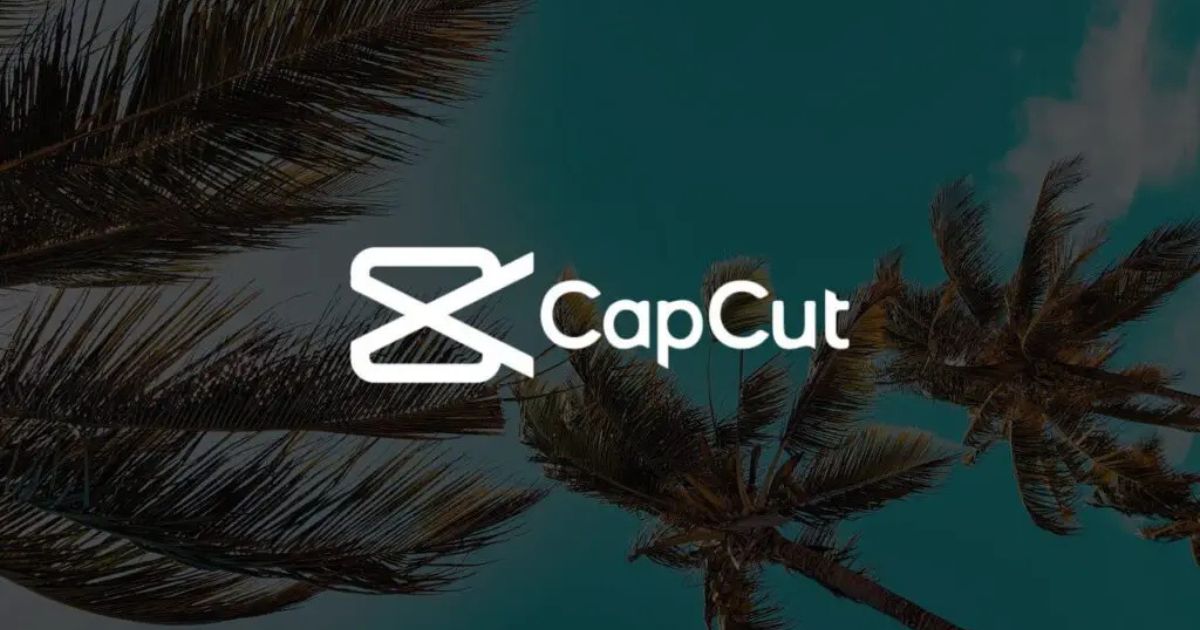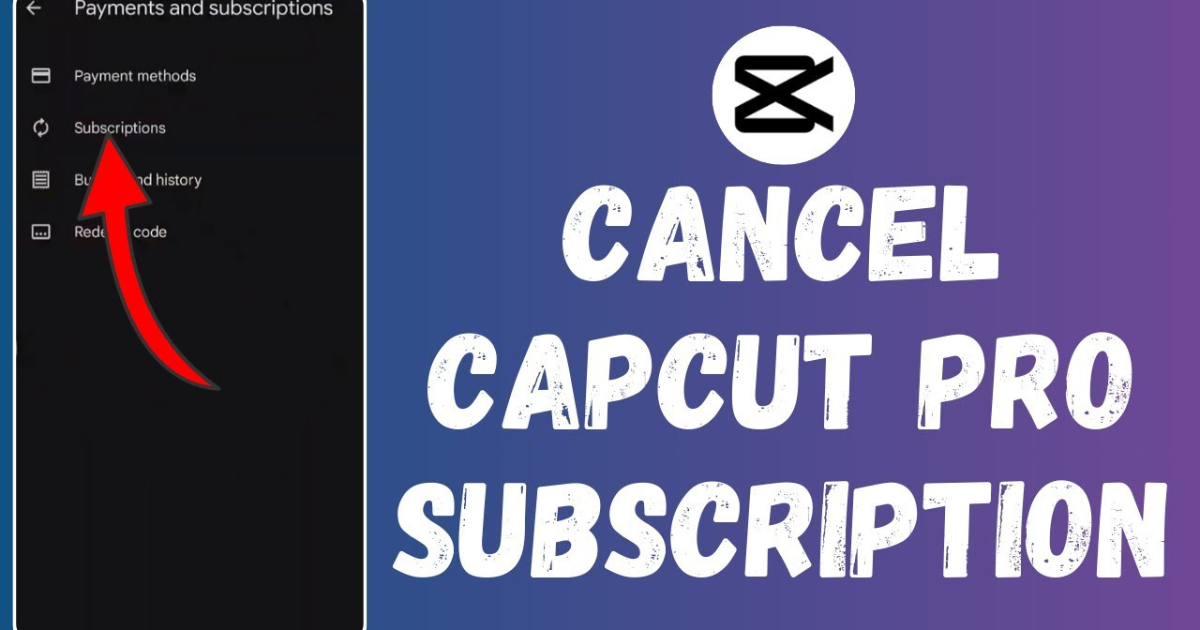
How to Stop Your CapCut Pro Subscription in 2024
Introduction
CapCut is a popular video editing app that has gained a massive following for its easy-to-use features and advanced editing tools. Whether you’re a content creator, a social media enthusiast, or just someone who enjoys editing videos on the go, CapCut Pro offers powerful features that can take your videos to the next level. However, if you’ve decided that you no longer need the extra features or you’re simply looking to save some money, cancelling your CapCut Pro subscription is straightforward.
Why You Might Want to Cancel CapCut Pro
- Cost Savings: If you feel that the features offered by CapCut Pro are no longer necessary or if you’re trying to reduce expenses, cancelling the subscription can help you save money.
- Limited Usage: If you started the subscription for a specific project or event and no longer need the extra features, cancelling can stop automatic renewals.
- Switching to a Different Tool: Sometimes, you might find a different video editing app that better suits your needs, making CapCut Pro redundant.
- Temporary Break: If you only need CapCut Pro for a short time, cancelling the subscription after finishing your editing project can be a smart move.
How to Cancel CapCut Pro Subscription on iPhone
If you signed up for CapCut Pro through your Apple account, you can cancel your subscription directly through your iPhone’s settings. Here’s how to do it:
Open Settings
Unlock your iPhone and open the Settings app. This is where you can manage all your iPhone’s settings, including subscriptions.
Tap on Your Name
At the top of the Settings menu, you should see your name. Tap on it to access your Apple ID settings.
Select Subscriptions
In your Apple ID settings, you will find an option for Subscriptions. Tap on it, and it will show you a list of all active subscriptions linked to your Apple ID.
Find CapCut Pro
Scroll through your list of active subscriptions until you find CapCut Pro. Tap on it to open the subscription details.
Tap “Cancel Subscription”
Once you’ve opened the CapCut Pro subscription page, you’ll see an option to Cancel Subscription. Tap on this, and you will be asked to confirm your choice. Follow the on-screen prompts, and your CapCut Pro subscription will be cancelled.
Confirmation
After cancellation, you will receive a confirmation email from Apple, letting you know that your CapCut Pro subscription has been successfully stopped.
How to Cancel CapCut Pro Subscription on Android
If you’re using an Android device and signed up for CapCut Pro through the Google Play Store, cancelling the subscription is equally simple. Here’s how to do it:
Open the Google Play Store
On your Android phone, open the Google Play Store app.
Tap on the Menu Icon
In the top-left corner of the Google Play Store, you’ll see a menu icon (three horizontal lines). Tap on it to open the side menu.
Go to Subscriptions
From the menu, select Subscriptions. This will show you a list of all the active subscriptions linked to your Google account.
Select CapCut Pro
Look for CapCut Pro in the list of subscriptions. Tap on it to open the subscription details.
Tap “Cancel Subscription”
Once you’ve opened the CapCut Pro page, you’ll see the option to Cancel Subscription. Tap on it, and confirm your cancellation by following the on-screen instructions.
Confirmation
You should receive a confirmation from Google Play once the subscription has been cancelled. You can continue to use CapCut Pro until the end of your current billing cycle, but it will not renew.
How to Cancel CapCut Pro Subscription via Website
If you didn’t subscribe to CapCut Pro through the iOS or Android app stores but directly via their website, you can manage your subscription through CapCut’s official website. Here’s how to do it:
Visit the CapCut Website
Open your web browser and go to the official CapCut website at.
Log in to Your Account
Log in to your CapCut account using your credentials (email and password or social media login).
Access Subscription Settings
Once you’re logged in, find the Account or Subscription settings in the menu. This section will allow you to manage all aspects of your CapCut Pro subscription.
Cancel Subscription
Look for the option to Cancel Subscription. Click on it, and you may be asked to confirm your cancellation.
Confirmation Email
CapCut will send a confirmation email to let you know that your subscription has been cancelled. Keep this email for your records.
Tips for Managing Subscriptions
If you often forget to cancel subscriptions or have trouble keeping track of them, here are some helpful tips to manage your subscriptions more effectively:
1. Set a Reminder
If you’re trying out a subscription or know you only need it for a short period, set a reminder on your phone or calendar to cancel before the next billing cycle. This way, you won’t be caught by surprise with an unwanted renewal.
2. Use a Subscription Manager
There are various apps and tools available that can help you manage all your subscriptions in one place. These apps send you reminders about upcoming renewals and help you cancel subscriptions easily.
3. Monitor Your Spending
If you’re subscribed to multiple services, it can be easy to forget how much you’re spending each month. Regularly review your bank or credit card statements to ensure you’re not paying for subscriptions you no longer need.
4. Keep Track of Free Trials
Many apps, including CapCut Pro, offer free trials for new users. Be aware of the trial period and set a reminder to cancel if you don’t want to continue with the paid version.
What Happens After Cancelling CapCut Pro?
After you cancel your CapCut Pro subscription, you will still have access to all the premium features until the end of your current billing period. For example, if you cancel halfway through the month, you’ll still have access to CapCut Pro for the remainder of that month. After that, your account will revert to the free version of CapCut, and you will no longer have access to premium features like advanced filters, effects, or tools.
Conclusion
Cancelling your CapCut Pro subscription in 2024 is a simple process, whether you’re using an iPhone, Android, or managing your subscription through CapCut’s website. Just follow the steps outlined in this guide, and you’ll be able to stop your subscription without any hassle.
FAQs
Q1. How can I cancel my CapCut Pro subscription on iPhone?
To cancel your CapCut Pro subscription on an iPhone, go to Settings > [Your Name] > Subscriptions. Find CapCut Pro and tap Cancel Subscription. Follow the on-screen prompts to complete the cancellation.
Q2. How do I cancel my CapCut Pro subscription on Android?
To cancel on Android, open the Google Play Store app, tap the menu icon (three lines), select Subscriptions, find CapCut Pro, and tap Cancel Subscription. Confirm the cancellation to stop the renewal.
Q3. Can I cancel my CapCut Pro subscription through the website?
Yes, you can cancel your CapCut Pro subscription through the CapCut website. Log in to your account, go to Account or Subscription Settings, and look for the Cancel Subscription option. Confirm your cancellation to stop the automatic renewal.
Q4. Will I still have access to CapCut Pro after canceling?
Yes, after canceling, you will continue to have access to CapCut Pro until the end of your current billing cycle. Once the cycle ends, your account will revert to the free version of CapCut.
Q5. How do I know if my CapCut Pro subscription has been successfully canceled?
After canceling, you should receive a confirmation email from either Apple, Google Play, or CapCut, depending on your subscription method. This email will confirm that your subscription has been canceled.
Q6. What happens if I cancel my subscription before the free trial ends?
If you cancel during the free trial period, you won’t be charged, and you’ll lose access to CapCut Pro’s premium features at the end of the trial. However, if you cancel after the free trial, you will still have access until the end of your billing period.
Q7. Can I get a refund for my CapCut Pro subscription if I cancel?
Refunds are generally not offered for subscriptions, but if you feel there was an issue with your billing or service, you can contact CapCut’s customer support for assistance. Refund policies may vary depending on the platform (Apple, Google Play, or direct through CapCut).
Q8. How do I avoid being charged for CapCut Pro in the future?
To prevent future charges, make sure to cancel your subscription before the renewal date. Setting a reminder on your phone or calendar can help you remember to cancel before the billing cycle begins.
Q9. Can I resubscribe to CapCut Pro later?
Yes, if you decide to return to CapCut Pro in the future, you can resubscribe at any time through the app or website, depending on your preferred platform.
Q10. Will my data or projects be lost if I cancel CapCut Pro?
No, cancelling your CapCut Pro subscription will not delete your projects or data. You will still have access to your saved videos and projects, but you will lose access to premium features after your subscription ends.
Q11. How do I manage my subscriptions more effectively?
Use your device’s subscription manager to keep track of all your active subscriptions. Set reminders to review your subscriptions regularly and cancel those you no longer need to avoid unnecessary charges. You can also use third-party subscription management apps for more detailed tracking.
Q12. What is the difference between the free version of CapCut and CapCut Pro?
The free version of CapCut offers basic video editing tools, while CapCut Pro unlocks advanced features, including premium filters, effects, and higher-quality exports. CapCut Pro also provides access to a wider range of editing tools, perfect for professional-level editing.