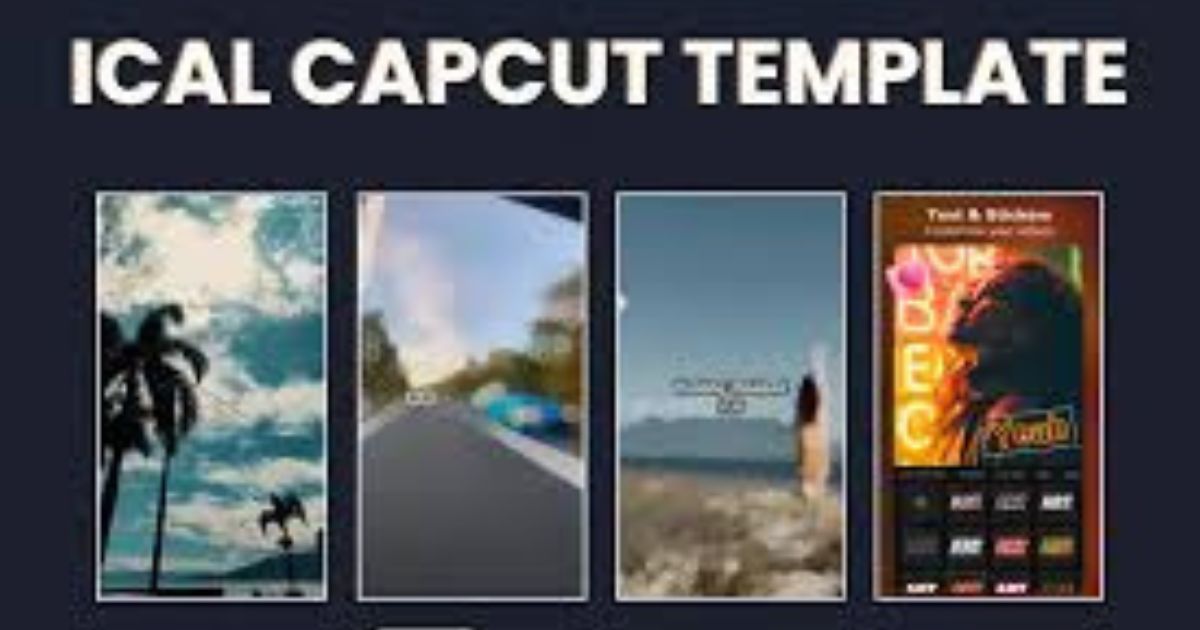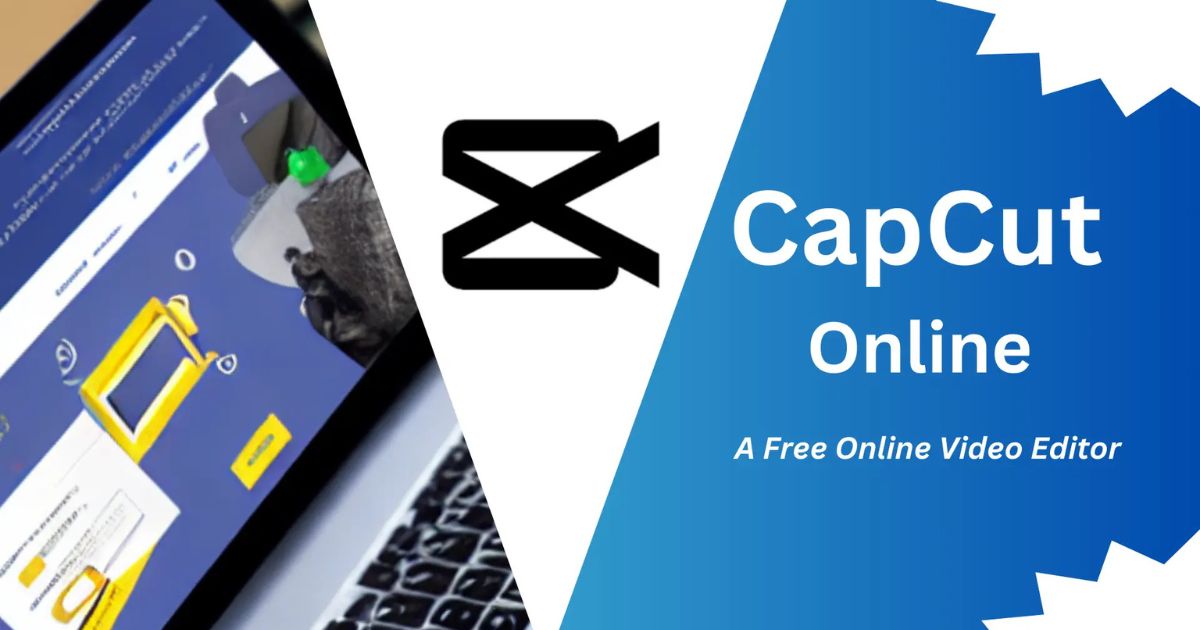
How to Use CapCut Online Video Editor: A Step-by-Step Guide
Introduction
In today’s fast-paced digital world, CapCut online vedio Editer video editing has become a crucial skill whether you’re creating content for TikTok, Instagram Reels, YouTube, or simply personal projects. CapCut, a powerful and user-friendly video editor, offers a free online version that’s accessible from any device with an internet connection. If you’ve been looking for a way to elevate your video editing game without breaking the bank, this guide will walk you through everything you need to know about using CapCut Online Video Editor for free.
Why Choose CapCut Online Video Editor?
Key Features of CapCut Online Video Editor
- Completely Free: You can access its wide range of features without spending a dime.
- Browser-Based: No downloads or installations required. Just open your browser, log in, and start editing.
- Feature-Rich: From basic trimming to advanced effects and transitions, CapCut offers tools that cater to beginners and pros alike.
- Cloud-Based Editing: Save your projects online and access them anytime, anywhere.
Let’s dive into the details and learn how to make the most of CapCut Online Video Editor.
Getting Started: How to Access CapCut Online Video Editor
Step-by-Step Guide
- Open Your Browser: CapCut works seamlessly on major browsers like Chrome, Firefox, Safari, and Edge.
- Visit CapCut’s Website: Go to capcut.com and click on “Edit Online.”
- Sign Up or Log In: Create a free account using your email or log in with Google or Facebook for quick access.
- Start a New Project: Click “Create New Project” to open the editor interface.
Pro Tip: Bookmark the CapCut website for easy access next time.
Exploring CapCut’s Features: A Beginner-Friendly Walkthrough
1. Import Your Media
- Click on the “+ Upload” button to import videos, photos, or audio from your device.
- Drag and drop files directly into the timeline.
Pro Tip: CapCut supports various file formats, so you won’t have to worry about compatibility.
2. Trim and Split Clips
- Select a video clip in the timeline.
- Use the trimming handles to adjust the start and end points.
- Split clips by clicking the “Scissors” icon to divide them into smaller segments.
3. Add Text and Subtitles
- Click “Text” in the toolbar and choose from various text styles.
- Drag the text box to position it on the video.
- Customize fonts, colors, and animations to make your text stand out.
4. Apply Filters and Effects
- Browse the “Effects” tab to find filters, glitch effects, and more.
- Drag your chosen effect onto the timeline and adjust its duration.
Pro Tip: Use subtle filters to enhance your video without overpowering the visuals.
5. Add Background Music
- CapCut offers a built-in music library. Click “Audio” to explore soundtracks and effects.
- Import your own audio if you prefer personalized tracks.
- Adjust volume levels to balance the background music with dialogue or ambient sounds.
6. Use Transitions for Smooth Flow
- Go to the “Transitions” tab and choose from a variety of options like fade-ins, zooms, or slides.
- Drag the transition effect between two clips on the timeline.
Pro Tip: Keep transitions consistent to maintain a professional look.
7. Export Your Video
- Click the “Export” button in the top-right corner.
- Choose your preferred resolution and format.
- Download the final video or save it directly to your cloud storage.
Advanced Tips to Maximize Your CapCut Experience
1. Layering Clips
- Use the timeline’s layering feature to overlay videos, images, or text.
- This is perfect for creating picture-in-picture effects or adding logos.
2. Keyframe Animations
- Add dynamic movement to your clips with keyframe animations.
- Use keyframes to zoom in on an object, create smooth pans, or add motion to text.
3. Green Screen Editing
- Upload a video with a green background.
- Use the “Chroma Key” tool to remove the green and replace it with your chosen background.
4. Auto Captions
- CapCut’s AI-powered auto-caption feature generates subtitles automatically.
- Edit and style captions to make them visually appealing.
5. Collaboration Features
- Share your project with collaborators by clicking “Share Link.”
- Allow others to view or edit your project in real-time.
How Does CapCut Compare to Competitors?
Advantages of CapCut
- Cost: Completely free, with no hidden charges for advanced features.
- Ease of Use: Designed with simplicity in mind, even for first-time users.
- Cloud Integration: Edit and store projects online for easy access across devices.
- Advanced Tools: Offers features like keyframe animations and green screen editing, often missing in other free editors.
Conclusion
CapCut Online Video Editor stands out as a versatile and user-friendly platform for creators of all levels. Its browser-based nature, rich features, and zero cost make it a top choice for anyone looking to create high-quality videos without investing in expensive software. Whether you’re a beginner or a professional, CapCut has tools to suit your needs, allowing you to bring your creative visions to life effortlessly. Start exploring CapCut today and see how it can elevate your video editing journey.
FAQs
Q1. Is CapCut Online Video Editor completely free?
Yes, CapCut Online Video Editor is entirely free to use, offering a wide array of advanced features without any hidden charges.
Q2. Do I need to download any software to use CapCut Online?
No, CapCut is a browser-based tool. You can access it directly through your internet browser without any downloads or installations.
Q3. Can I use CapCut on any device?
Yes, CapCut Online Video Editor is compatible with major browsers on PCs, laptops, and tablets. For smartphones, you can use the CapCut mobile app.
Q4. What file formats does CapCut support?
CapCut supports various file formats for video, audio, and images, ensuring compatibility with most media files.
Q5. Is there a limit to the video length or size I can edit on CapCut?
While there are no strict limits, performance may vary depending on your device and internet speed for very large files.
Q6. Does CapCut offer collaboration features?
Yes, you can share your project link with others to collaborate in real-time.
Q7. How do I save my projects on CapCut?
Projects are saved in the cloud, allowing you to access and edit them from any device after logging into your account.