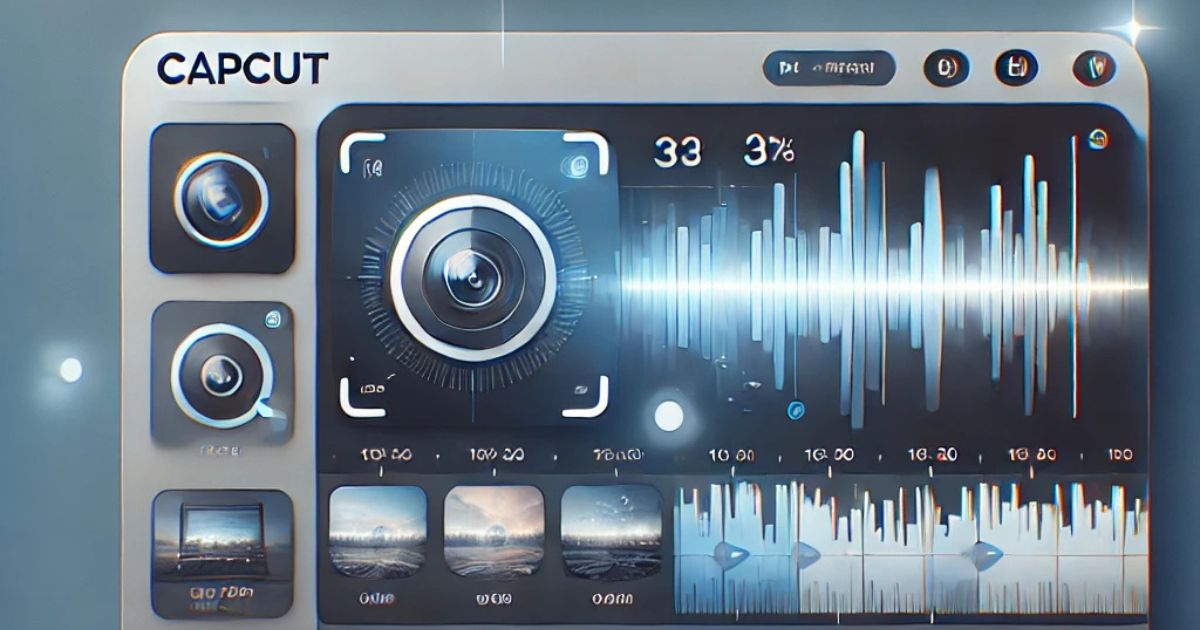
How to Use CapCut to Blur Specific Parts of a Video
Introduction
Blurring specific parts of a video is a technique used in video editing for a variety of reasons. Whether you want to hide sensitive information, focus attention on a particular part of the scene, or create a creative effect, blurring certain sections of your video can help you achieve these goals. CapCut, a popular and free video editing tool, makes it easy to blur specific parts of your videos with just a few simple steps.
Why Use Blur in Videos?
Before we dive into how to blur parts of your video using CapCut, let’s explore some common reasons why this effect is used:
1: Protect Privacy: Blurring faces, license plates, or sensitive information ensures privacy and security in public content or social media posts.
2: Focus Attention: Blurring out distractions in the background helps viewers focus on a particular subject or part of the video.
3: Creative Effect: Blurring specific elements in a video can create a cinematic or artistic look, adding style and interest to your edits.
4: Compliance with Guidelines: Sometimes, videos need to be edited to comply with platform guidelines, such as blurring out copyrighted material or personal information.
CapCut offers a simple and efficient way to apply these blurring effects without needing advanced video editing skills.
Steps to Blur Specific Parts of a Video in CapCut
1: Install CapCut and Open the App
First, ensure you have CapCut installed on your device. CapCut is available for both Android and iOS, and it’s free to download from the respective app stores. You can also use CapCut on a PC by downloading its Windows version.
Once installed, open the CapCut app.
2: Create a New Project
- Tap on the New Project button to begin a new editing project.
- Select the video from your gallery or file storage that you want to edit. Once your video is imported, it will appear on the timeline in the editor.
3: Select the Part of the Video You Want to Blur
- Play the video and pause at the point where you want to start applying the blur effect.
- Trim or split the video if necessary. To split, drag the video clip on the timeline, find the point you want to cut, and click on the Split button to separate the clips.
- If you only want to blur a specific section of the video (such as a face or a logo), it’s helpful to split the video into smaller segments for easier editing.
4: Apply the Blur Effect
- Tap on the video clip on the timeline where you want to apply the blur effect.
- In the editing toolbar, scroll through the available effects and tap on Effects.
- Look for the Basic category and find the Blur effect. Tap on it to apply it to the entire clip.
- The blur will automatically be applied to the video, but it will cover the whole frame. To blur only a specific part, you’ll need to use the mask tool.
5: Use the Mask Tool to Blur Specific Areas
- To focus the blur on a specific area, tap on the Mask tool.
- Choose from the available mask shapes (circle, rectangle, etc.), or use the Freeform option to draw a custom shape around the area you want to blur.
- Resize and position the mask over the object or area you want to blur.
- After setting the mask, tap on the Blur effect again to apply it only within the masked area.
6: Adjust the Blur Intensity
Once you’ve applied the blur effect, you can adjust its intensity to suit your needs.
- Tap on the Blur effect in the timeline, and you’ll see an intensity slider.
- Adjust the slider to control how strong the blur effect should be. Move the slider to the right for a stronger blur and to the left for a subtle effect.
You can preview your video by pressing the Play button to ensure the blur looks the way you want. If the blurred area doesn’t perfectly align with the moving object, CapCut allows you to track it.
7: Track Moving Objects (Optional)
If the object or area you are blurring is moving in the video, you can use CapCut’s tracking feature to keep the blur effect aligned with the moving subject.
- After applying the blur and masking the area, tap on the Tracking button.
- Select Track Object, and CapCut will automatically follow the motion of the subject in the video.
- You can adjust the tracking speed and accuracy if necessary. This is especially useful when blurring faces or objects that move throughout the clip.
8: Final Adjustments and Export
- After applying the blur and making all necessary adjustments, take a final look at your video.
- If you’re satisfied with the blur effect, tap on the Export button in the upper-right corner of the screen.
- Choose the desired resolution (1080p is usually a good choice for most platforms), and click Export again to save the video to your device.
Tips for Blurring Specific Parts of a Video in CapCut
- Use Subtle Blur Effects: A strong blur can be jarring, so try to keep the blur subtle unless you need it to be very obvious.
- Focus on Key Elements: Only blur areas that need attention, like faces, logos, or text. Keeping the rest of the video clear helps maintain the visual appeal.
- Preview Often: Check the blurred areas frequently to ensure they are aligned properly, especially if you are tracking moving objects.
- Experiment with Mask Shapes: You can change the mask shape depending on the subject you are blurring. Experimenting with circle and rectangle shapes can help you fine-tune the effect.
Conclusion
Blurring specific parts of a video is a powerful tool that can be used for privacy, emphasis, or creative effects. CapCut makes this process simple with its intuitive interface and powerful tools like the Mask and Tracking features. By following the steps outlined above, you can easily blur faces, objects, or backgrounds in your video, giving your content a professional touch.
CapCut’s flexibility allows for precise editing, even for beginners, making it an excellent choice for anyone looking to enhance their video content. Whether you’re making a YouTube video, editing a vlog, or sharing content on social media, the ability to blur specific areas adds an extra layer of control and creativity to your videos.
FAQs
1: Can I blur multiple parts of a video in CapCut?
Yes, CapCut allows you to apply multiple blur effects to different parts of your video. You can use multiple masks on the same video and adjust each one separately.
2: Does CapCut offer a blur effect for both static and moving objects?
Yes, CapCut provides tools for both static and moving objects. You can mask the object and use the tracking feature to keep the blur effect aligned with the movement.
3: How do I remove the blur effect in CapCut?
To remove the blur effect, simply select the video clip, go to the effects section, and delete the blur effect or adjust the mask.
4: Can I adjust the strength of the blur effect in CapCut?
Yes, CapCut offers an intensity slider for the blur effect, allowing you to control the strength of the blur applied to your video.
5: Is CapCut free to use?
Yes, CapCut is completely free to use and offers all its features without requiring a subscription or payment.
6: Can I blur video parts on CapCut for PC?
Yes, the PC version of CapCut has similar tools to the mobile version, including the ability to apply blur effects and mask specific areas.



