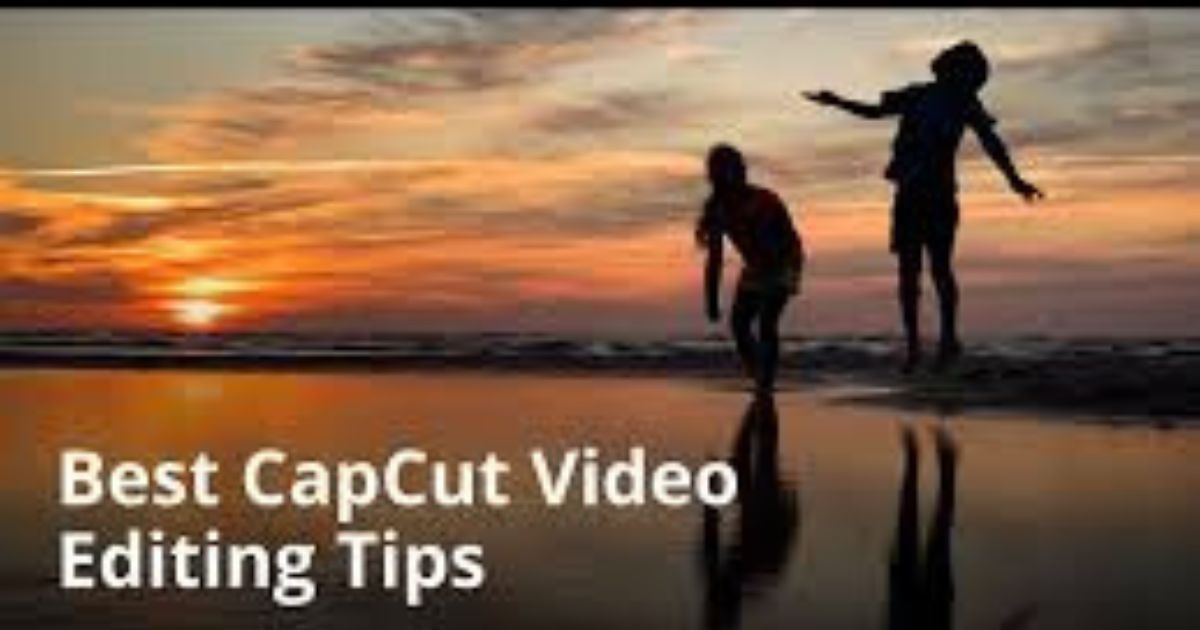
Top CapCut Editing Tips and Tricks for Stunning Videos
Introduction
CapCut has become one of the most popular video editing apps, especially for social media content creators. Whether you are creating TikToks, Instagram stories, Capcut Editing Tips and Tricks YouTube shorts, or any type of video content, CapCut provides a wide range of features to help you produce high-quality videos with ease. It’s user-friendly, free to use, and powerful enough for both beginners and advanced users.
1. Mastering the Basics of CapCut
Before diving into advanced techniques, it’s essential to understand the basic functions of CapCut. Familiarizing yourself with the core features will make editing much easier.
- Importing Videos: Start by creating a new project and importing your video clips into the timeline. Simply click on the Add button to upload your files.
- Cutting and Trimming: The Trim tool allows you to cut parts of the video you don’t need. You can select a clip in the timeline, then drag the edges to shorten or split the video.
- Adding Transitions: Adding transitions between clips helps your video flow seamlessly. You can select the Transition tab, choose from various effects, and drag them between clips for smooth visual changes.
2. Use Keyframes for Dynamic Effects
Keyframes are one of the most powerful features of CapCut. They allow you to animate and control the movement of video clips, effects, and text over time. By using keyframes, you can create dynamic animations and effects, which can significantly improve the overall look of your video.
How to Use Keyframes:
- Select the clip you want to animate.
- Tap on the Keyframe icon at the bottom of the screen.
- Move the playhead to the position where you want to add the first keyframe.
- Adjust the clip’s properties, such as position, scale, rotation, and opacity.
- Move the playhead to another point in the timeline and adjust the clip again.
- CapCut will automatically create a smooth transition between the two keyframes, adding motion to your video.
Keyframes can be used for panning, zooming in or out, rotating clips, and applying special effects that change over time.
3. Use Filters and Effects to Enhance Your Video
CapCut offers a wide range of filters and effects that can instantly transform your video’s look. Filters can adjust the color and lighting, while effects add unique visual elements to your footage. From cinematic looks to fun effects, there’s a filter for every mood and style.
Tips for Using Filters and Effects:
- Experiment with Different Filters: Explore the Filters tab to find various styles like vintage, cinematic, or modern effects. You can adjust the intensity of the filter to match the tone of your video.
- Combine Effects and Transitions: Layering effects and transitions on top of each other can create a professional, polished look. For example, use a blur effect at the beginning or end of your video and combine it with a smooth transition.
- Play with Speed Effects: CapCut allows you to adjust the speed of your video clips, including creating slow-motion and time-lapse effects. Experimenting with these can make your video more dynamic and exciting.
4. Create Stunning Text Animations
CapCut’s text tools are a great way to add flair to your videos. Whether it’s adding a title, subtitles, or special effects, CapCut allows you to create visually appealing text animations. The ability to customize fonts, colors, and movements will help make your text pop.
How to Create Text Animations:
- Tap the Text option in the toolbar and select Add Text.
- Type in your desired text and customize the font, color, size, and style.
- Use the Animation button to add dynamic text animations. Choose from entrance, exit, or loop animations for different effects.
- Adjust the timing of the text animation to match the flow of your video.
Text animations can add energy to your video, highlight important points, or emphasize key moments in the footage.
5. Add Music and Sound Effects
Audio plays a significant role in making your video engaging. CapCut provides a rich library of music and sound effects that you can use to enhance your content. Background music, sound effects, and voiceovers all contribute to the mood of the video.
Tips for Using Audio in CapCut:
- Import Your Own Music: If you prefer custom music, you can import your own tracks from your device.
- Use CapCut’s Sound Library: CapCut has a large collection of royalty-free music and sound effects. Explore the Music and Sound Effects tabs for unique audio to match your video’s style.
- Adjust Volume Levels: Use the audio editing tools to adjust the volume of your clips. You can fade the music in or out, increase or decrease the volume of certain parts, and even mute specific parts of your video.
- Sync Audio with Video: When using sound effects or music, make sure to synchronize them with the actions in your video. For instance, match a sound effect with a dramatic moment or emphasize key transitions with music beats.
6. Use Masking for Creative Effects
Masking is another advanced feature in CapCut that allows you to create unique effects by covering parts of your video. You can use masking to reveal or hide specific areas of the video, add creative transitions, or create split-screen effects.
How to Use Masking:
- Select the clip you want to apply the mask to.
- Tap on the Mask option and choose a shape (circle, square, or custom).
- Adjust the mask size and position over the part of the video you want to highlight or hide.
- Combine masks with keyframes to create smooth movements and transitions.
Masking is a great way to make your videos stand out by creating creative compositions or highlighting specific details.
7. Green Screen and Chroma Key Effect
CapCut’s green screen feature (Chroma key) allows you to replace a solid-colored background with anything you desire. This is a great feature for those who want to create content like a weather forecast, virtual meetings, or any video where the background doesn’t match the subject.
How to Use Green Screen in CapCut:
- Import the background video or image that you want to use.
- Tap on Overlay and add the video clip with the green screen background.
- Select the overlay clip and tap on Chroma Key.
- Adjust the Intensity slider to fine-tune the effect until the background is completely removed.
- Place your subject in front of the new background.
8. Use Split Screen and Picture-in-Picture (PIP)
CapCut allows you to create split-screen and picture-in-picture effects. These effects are useful for comparing two videos or showing multiple views of the same subject. With split screen, you can divide the screen into sections, while PIP allows you to overlay one video on top of another.
How to Create Split Screen and PIP:
- Import the videos you want to use and place them in the timeline.
- Tap the Overlay button to add another video clip as a picture-in-picture or choose the Split Screen option for a side-by-side effect.
- Adjust the size and position of each clip to fit the layout.
Conclusion
CapCut is an incredibly powerful and easy-to-use video editing app that offers a variety of features for both beginners and advanced users. By mastering the tips and tricks shared in this article, you’ll be able to create stunning videos that stand out on any platform. Whether it’s using keyframes for dynamic effects, adding text animations, or experimenting with background removal, CapCut provides all the tools you need to elevate your video content.
FAQs
Q1: Can I use CapCut for free?
Yes, CapCut is completely free to use with no hidden fees. It provides a wide range of features without requiring any subscriptions.
Q2: Is CapCut available on both Android and iOS?
Yes, CapCut is available on both Android and iOS devices, and there’s also a desktop version for PC.
Q3: How do I remove a background in CapCut?
You can use the Chroma Key feature to remove a solid-colored background, such as a green screen, and replace it with a new image or video.
Q4: How can I make my videos look more professional in CapCut?
To make your videos look more professional, focus on using smooth transitions, color grading with filters, adjusting the lighting, and adding clean audio and music.
Q5: Can I use CapCut for YouTube videos?
Yes, CapCut is great for editing YouTube videos. It provides all the essential tools for cutting, trimming, adding text, transitions, and effects needed for professional-looking content.
Q6: How can I add voiceovers in CapCut?
You can add voiceovers by tapping on the Audio tab, selecting Record, and recording your voice directly within the app.



