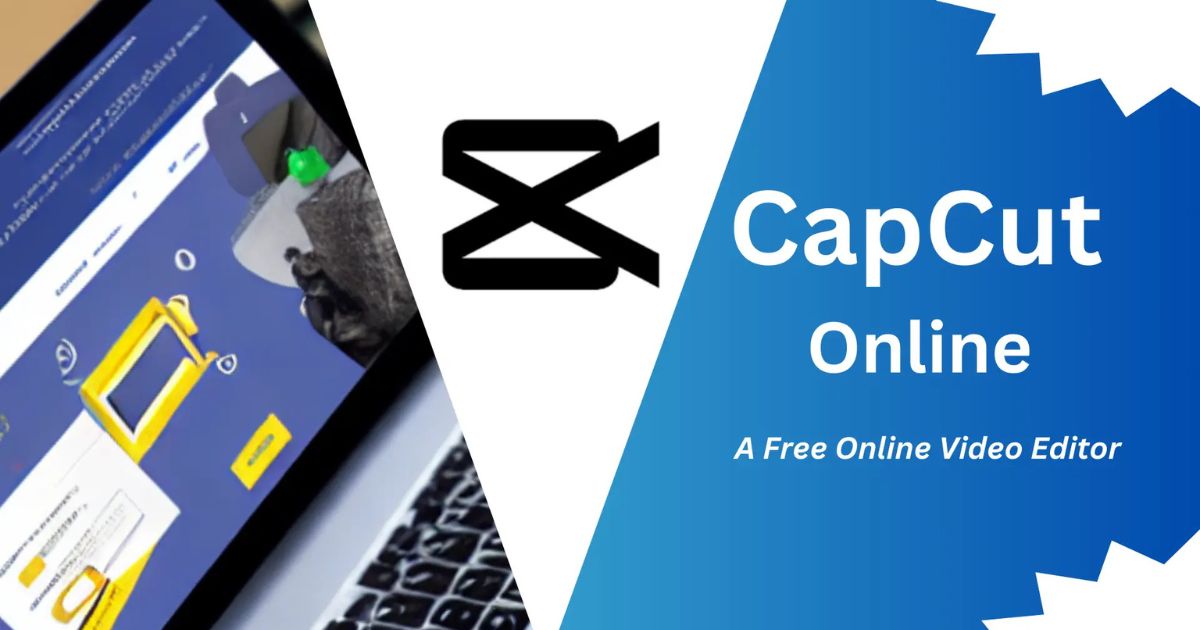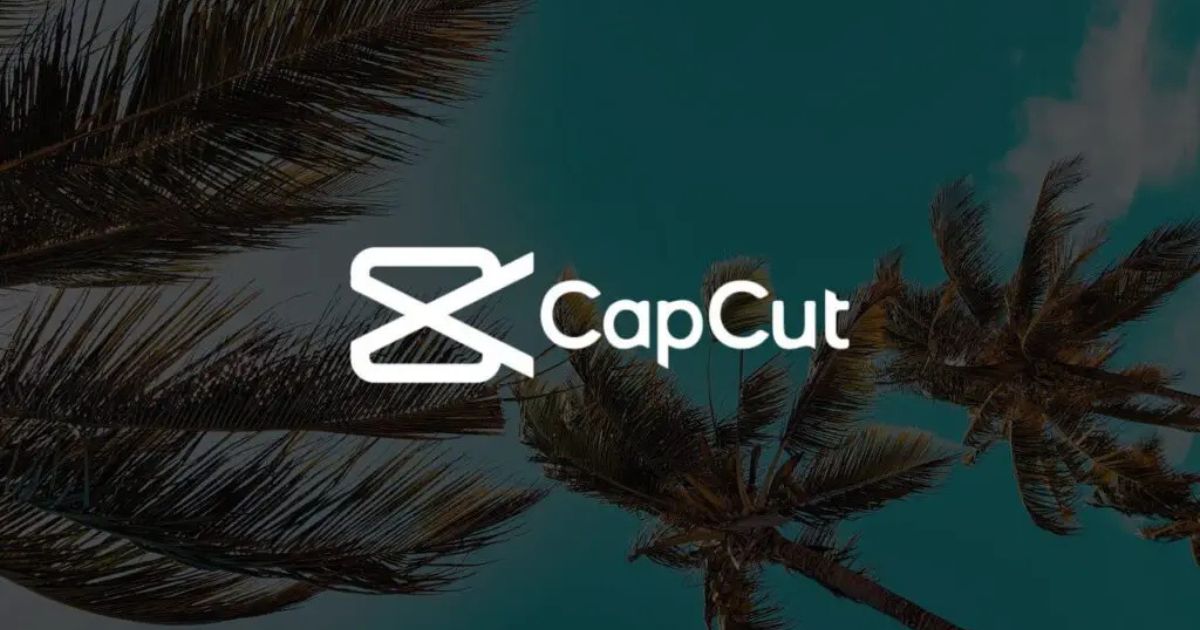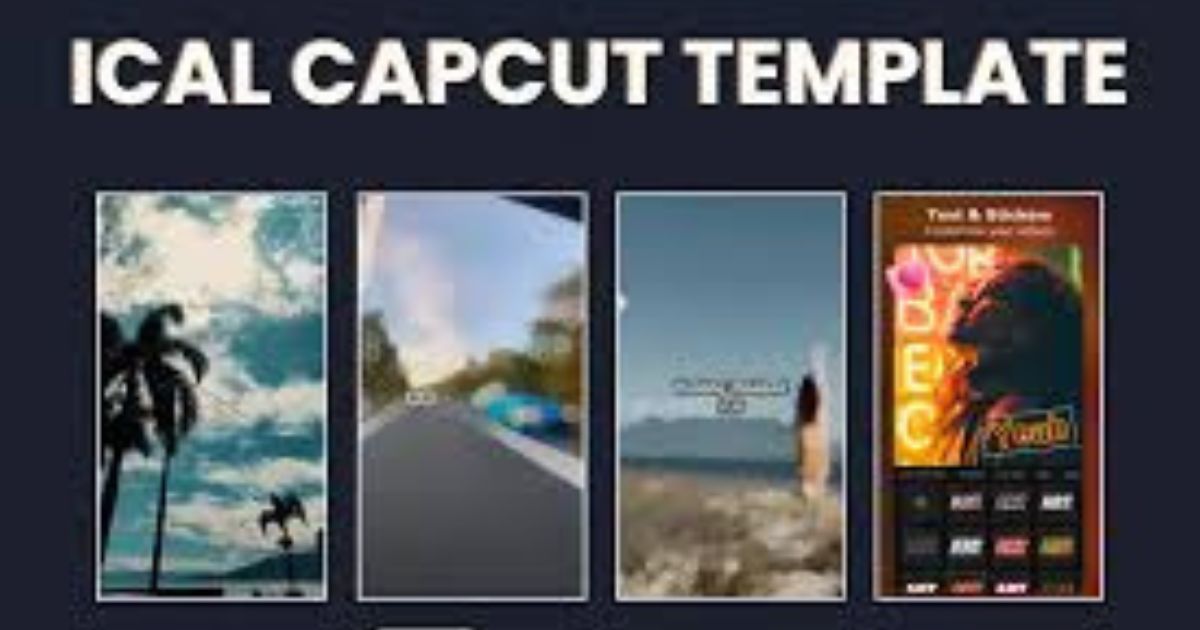Why You Might Need CapCut’s Old Version and How to Get It
Introduction
CapCut is a widely-used video editing app known for its user-friendly interface and powerful editing features. With frequent updates, CapCut continues to introduce exciting new features and tools to enhance the editing experience. However, there are times when users prefer an older version of CapCut instead of the latest release. Whether it’s for compatibility reasons, familiarity with the older interface, or specific feature preferences, downloading the old version of CapCut can be a practical choice for some users.
Why Choose the Old Version of CapCut?
While the latest updates usually bring new features and improvements, there are a few scenarios where users might prefer an older version:
Device Compatibility Issues
1: Newer versions of CapCut may require more processing power or higher device specifications. Older devices might struggle to run the updated app smoothly, leading to crashes or lag.
2: Installing an older version can resolve these performance issues and make the app run more efficiently on older hardware.
User Interface Familiarity
Frequent updates often change the app’s layout or move features around. Users who are accustomed to a specific version may find it easier to work with the old interface rather than adapting to the changes in the latest update.
Feature Preferences
Occasionally, developers may remove or modify certain features in newer versions of the app. If a feature you rely on has been altered or removed, reverting to an older version is a practical solution.
Stability Concerns
New releases can sometimes introduce bugs or glitches. If the latest version of CapCut is unstable, reverting to an older version can provide a more reliable editing experience.
Limited Storage Space
Newer versions of apps are often larger in size due to additional features and data. If your device has limited storage, an older version with a smaller file size can be more convenient.
How to Download and Install the Old Version of CapCut
1: Uninstall the Current Version
Before installing the older version, uninstall the current CapCut app from your device.
Go to your device settings, navigate to “Apps” or “Applications,” find CapCut, and select “Uninstall.”
2: Find a Reliable Source
For Android Users:
Search for the older version APK file of CapCut on trusted websites like APKMirror or APKPure.
Ensure the website is reputable to avoid downloading malware or unauthorized apps.
For iOS Users:
Apple restricts installing older versions directly. However, if you’ve downloaded the app before, you can check your App Store purchase history to install an earlier version compatible with your device.
3: Download the File
Once you’ve found the desired version of CapCut, download the installation file onto your device.
For Android devices, ensure “Unknown Sources” is enabled in your settings to allow app installation from third-party sources.
4: Install the App
1: Locate the downloaded file in your device’s file manager.
2: Tap on the file to begin the installation process and follow the on-screen instructions.
5: Test the App
1: After installation, launch CapCut and check if the older version works smoothly on your device.
2: Test the specific features or tools you needed to ensure they function as expected.
Is It Safe to Use Old Versions of CapCut?
While using an older version of CapCut can be helpful, it’s essential to consider the following:
Security Risks: Older versions might not have the latest security updates, leaving your device vulnerable to potential threats.
Compatibility with Templates: Some templates or features may not work if they require the latest version of the app.
Source Verification: Always download from trusted sources to avoid malware or tampered files.
To minimize risks, make sure to download only from reputable websites and avoid sharing sensitive information on older apps.
Advantages and Disadvantages of Using CapCut’s Old Version
Advantages
- Optimized performance on older devices.
- Familiar user interface for seamless editing.
- Access to features removed in newer versions.
- Reduced app size for devices with limited storage.
Disadvantages
- Missing out on new features and updates.
- Potential security vulnerabilities.
- Compatibility issues with newer templates or devices.
- Lack of technical support from the app developers.
Conclusion
Downloading and using an older version of CapCut can be a viable option for users facing compatibility issues, preferring an older interface, or missing specific features. However, it’s crucial to weigh the benefits against the potential risks, such as security vulnerabilities or missing out on new updates.
FAQs
Q1: Can I use an old version of CapCut on any device?
Yes, but ensure the version you download is compatible with your device’s operating system.
Q2: Is it legal to download an old version of CapCut?
Yes, as long as you download it from legitimate and trusted sources.
Q3: Will the old version of CapCut have all features?
The old version may not include features added in later updates, but it can retain features removed from newer versions.
Q4: How can I update to the latest version again?
Simply uninstall the old version and download the latest version from the Google Play Store or App Store.
Q5: Why does CapCut remove features in updates?
Developers may remove features to improve performance, simplify the app, or replace them with better alternatives.
Q6: Can I use CapCut’s old version offline?
Yes, like the latest version, the old version allows offline editing, but templates or effects may need an internet connection.
Q7: What should I do if the old version crashes?
Ensure your device meets the app’s requirements and reinstall the version. If the issue persists, consider switching to the latest version.